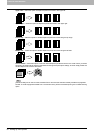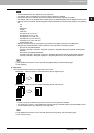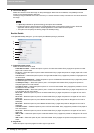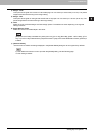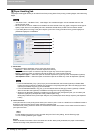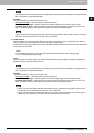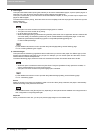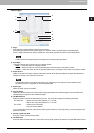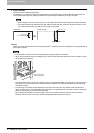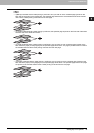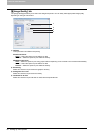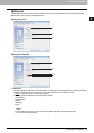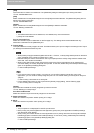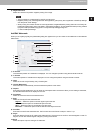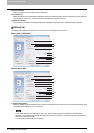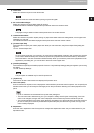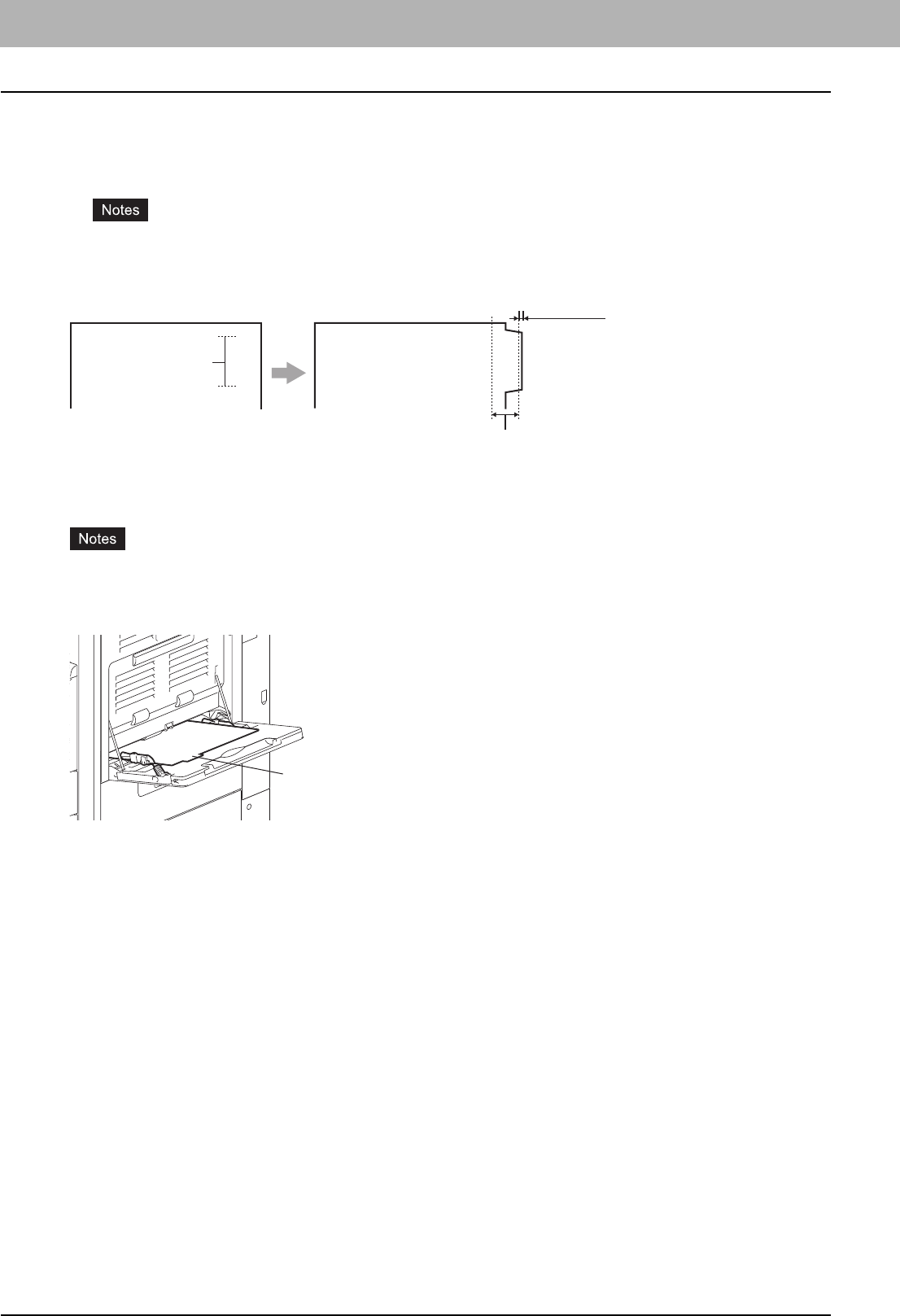
2 PRINTING FROM WINDOWS
38 Setting Up Print Options
9) Image Shift Width
Enter the width to shift the printed image.
For example, if you want to print text on the tab extension of Letter Tab paper, create a Letter sized document and
input the text on the right side. Specify the distance the printed image is shifted in printing on tab paper.
y When creating a document for tab printing, you must place the text at the exact height to fit the tab extension.
y The margin between the shifted text and right edge of the tab extension must have at least 0.08 inches or 2.0
mm of space because any information in this margin is not printed.
10)Units
Select the unit for the Tab Extension and Image Shift option. The default unit varies depending on the regional setting
of the client computer.
y The tab paper cannot be fed from the Large Capacity Feeder (optional) and drawers.
y When you place the tab paper on the Bypass Tray, make sure the tab side of the paper is facing outward. The job
will be output to the exit tray.
y If the document for tab printing is not created properly or the Image Shift Width is not set properly, the image will not
be printed in the correct position within the tab extension. Make sure to create the document and set the Image
Shift Width correctly.
y If mis-printing occurs while multiple tab pages are printed continuously, dirt may adhere to the reverse side of
paper. To avoid this, it is recommended to print tab paper as a separated job for each page so that this equipment
performs cleaning before printing the next tab paper.
y When printing the tab paper, it may be caught in the exit in the exit tray because the roller to deliver the tab
extension does not exist. In this case, remove the tab paper before printing the next job.
Tab Text
Document Printed Image
Tab Text
Image Shift Margin
Must exactly
fit the tab extension
0.08" or 2 mm
Tab Text
Place the tab paper
with the tab outward.