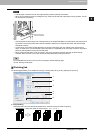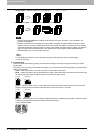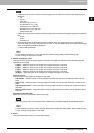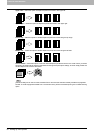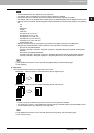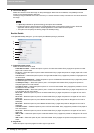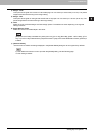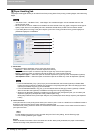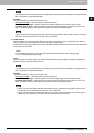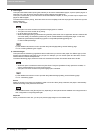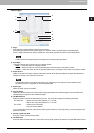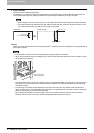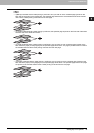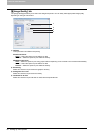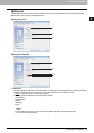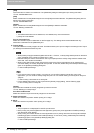2.PRINTING FROM WINDOWS
Setting Up Print Options 35
2 PRINTING FROM WINDOWS
The selectable values in the [Source] box vary depending on the optional devices installed on this equipment and
their configuration in the [Configuration] tab.
Print Style
This option selects how you want to print a front cover.
- Do not print on page
— Select this option to insert a blank cover.
- Print one side of the page — Select this option to print the first page image on the front side of a cover.
- Print both sides of page — Select this option to print the first two page images on both sides of a cover. This
option is available only when the 2-Sided Printing option is enabled on the [Finishing] tab.
If [Print one side of the page] is selected while 2-Sided Printing is performed, the first page is printed on the front
side of the cover sheet and the back side of the cover will be blank.
3) Use Back Cover
This option sets back cover printing which allows you to insert or print a back cover on a sheet fed from a different
Drawer or Bypass tray than the Paper Source option selected in the [Basic] tab.
To enable back cover printing, select the check box and select the location from where a back cover sheet is to be fed
and the print style to be used.
For the detailed instructions on how to print with the [Use Back Cover] setting, see the following page:
P.70 “Inserting different types of paper”
Source
Select the location from where a back cover sheet is to be fed. When [Auto] is selected, the paper is automatically
selected according to the printed document size.
The selectable values in the [Source] box vary depending on the optional devices installed on this equipment and
their configuration in the [Configuration] tab.
Print Style
This option selects how you want to print a back cover.
- Do not print on page
— Select this option to insert a blank cover.
- Print one side of the page — Select this option to print the last page image on the front side of a cover.
- Print both sides of page — Select this option to print the last two page images on both sides of a cover. This
option is available only when the 2-Sided Printing option is enabled on the [Finishing] tab.
y If [Print one side of the page] is selected while 2-Sided Printing is performed, the last page is printed on the
front side of the cover sheet and back side of the cover will be blank.
y If [Print both sides of page] is selected but there is only one page printed on the back cover, the last page is
printed on the front side of the cover sheet and back side of the cover will be blank.