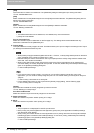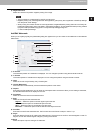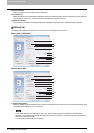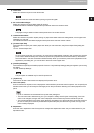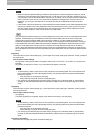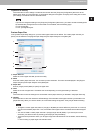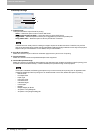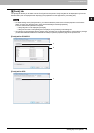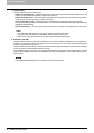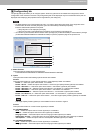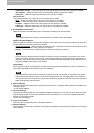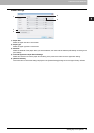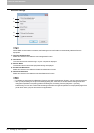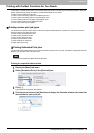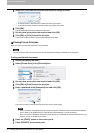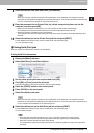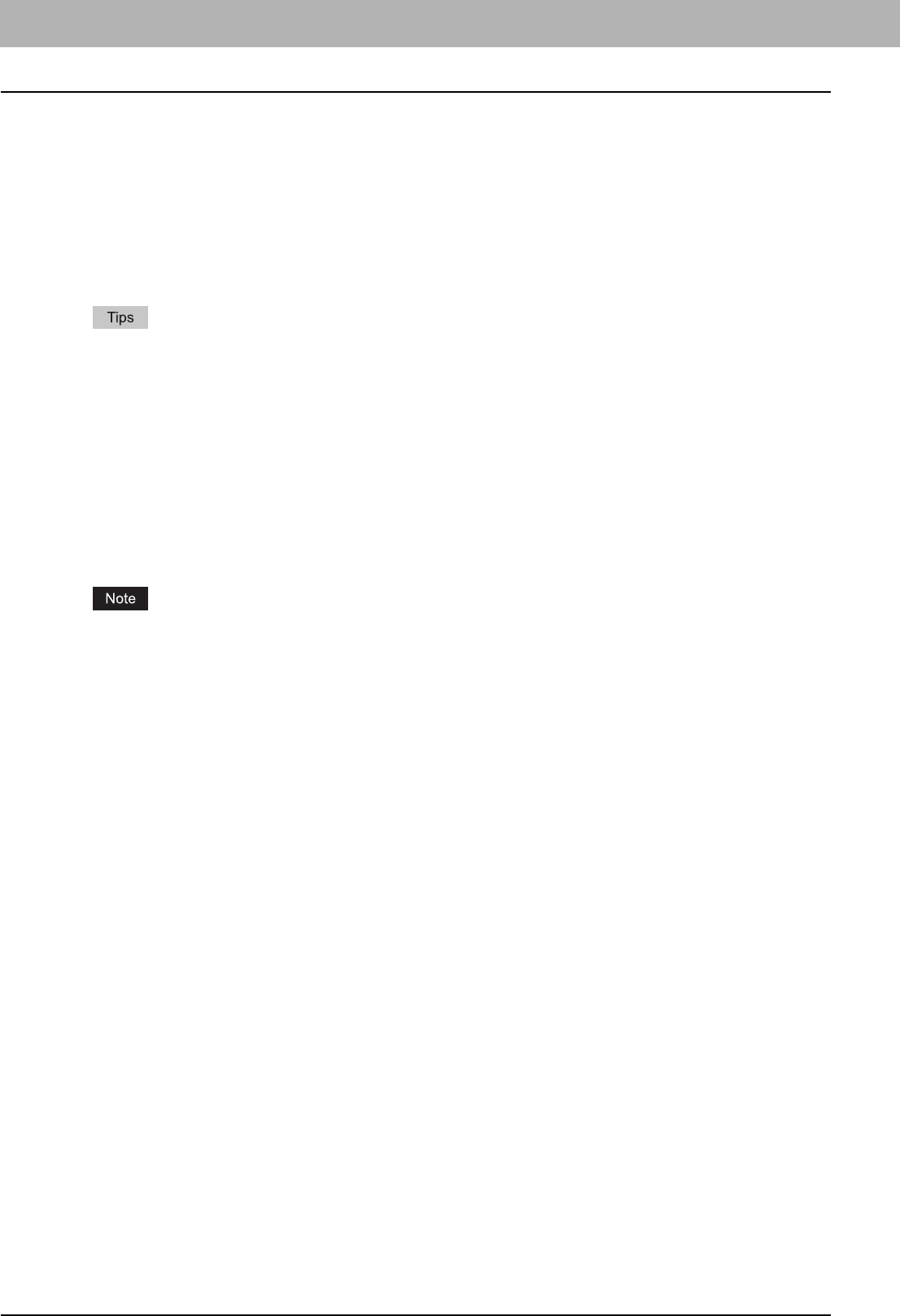
2 PRINTING FROM WINDOWS
50 Setting Up Print Options
1) TrueType Options
This option sets how to print TrueType fonts.
- Always Use TrueType Fonts — Select this option to print the document the same as the print image shown on the
screen. All TrueType fonts are extracted on the system for printing.
- Always Use Printer Fonts — Select this option to substitute the TrueType fonts with the internal fonts for printing.
The print result may differ from the print image on the screen.
- Use Font Substitution Table — Select this option to substitute the TrueType fonts using the internal fonts
according to the settings of the font substitution table. You can edit the font substitution table that is displayed at the
Substitution Table Edit table.
- Download as Bitmap — Select this option to print the document as the same as the image shown on the screen.
y The default value will be [Always Use TrueType Fonts] for the PCL6 printer driver.
y The default value will be [Use Font Substitution Table] for the PS3 printer driver.
y When you are using XPS printer driver, only [Always Use TrueType Fonts] appears.
2) Substitution Table Edit
This table shows how each TrueType font is substituted. You can edit the substitution setting for each TrueType font. In
this table, the TrueType font names are displayed in the TrueType Font column, and how the TrueType font is printed
is shown in the Use Printer Font column.
To edit the substitution table, select the TrueType font that you want to edit from the table, and select how the TrueType
font is to be printed in the [Substitute Printer Font For] box.
In the [Substitute Printer Font For] box, you can select [Download as Soft Font] to send the TrueType fonts in Type 42
format, or other available printer fonts to be substituted. The printer fonts displayed in the box differ depending on the
TrueType fonts.
The [Substitution Table Edit] option is not displayed for the XPS printer driver.