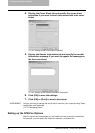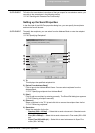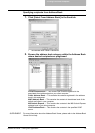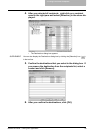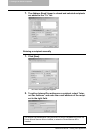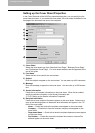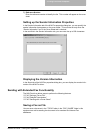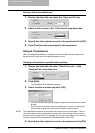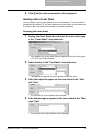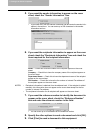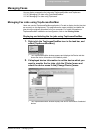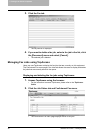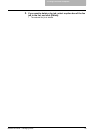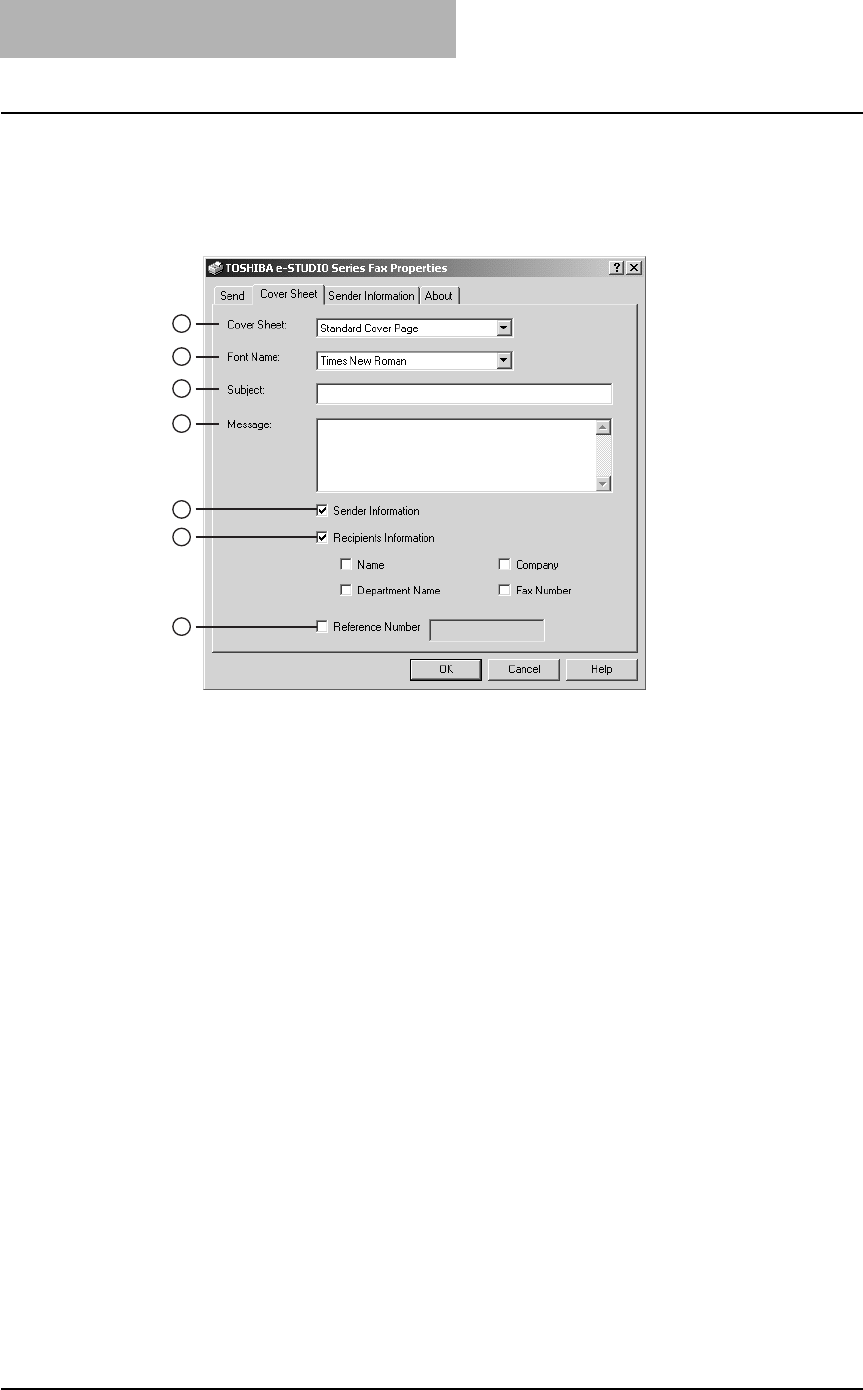
3. Faxing from Client Computers
42 Network Fax Guide — Faxing from Applications
Setting up the Cover Sheet Properties
In the Cover Sheet tab of the N/W-Fax properties dialog box, you can specify the fax
cover sheet to be sent. If you enable the cover sheet, the cover sheet is attached in the
first page of the document and sent to the recipients.
1) Cover Sheet
Select the cover sheet type from “Standard Cover Page”, “Business Cover Page”,
and “Professional Cover Page”. For cover sheet samples, see the Appendix at the
end of this guide.
2) Font Name
Select the font to be used for the cover sheet.
3) Subject
Enter the subject to appear on the cover sheet. You can enter up to 40 characters.
4) Message
Enter the message to appear on the cover sheet. You can enter up to 500 charac-
ters.
5) Sender Information
Check this to print sender information on the cover sheet. When this is enabled,
specify the sender information in the Sender Information tab.
P.43 "Setting up the Sender Information Properties"
6) Recipient Information
Check this to have recipient information appear on the cover sheet. Select one or
more of the following options to determine what information will appear in the “To:”
field of the cover sheet.
- Name — Check this to have the recipient name appear on the cover sheet.
- Company — Check this to have the recipient company name appear on the
cover sheet.
- Department Name — Check this to have the recipient department name appear
on the cover sheet.
- Fax Number — Check this to have the recipient fax number or Internet Fax
address appear on the cover sheet.
1
2
3
4
6
5
7