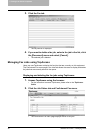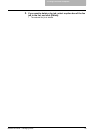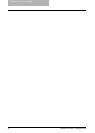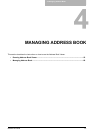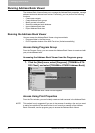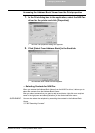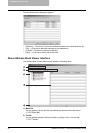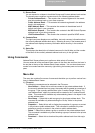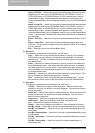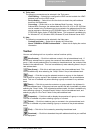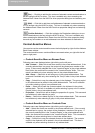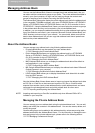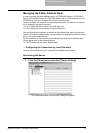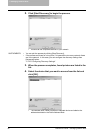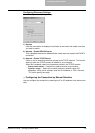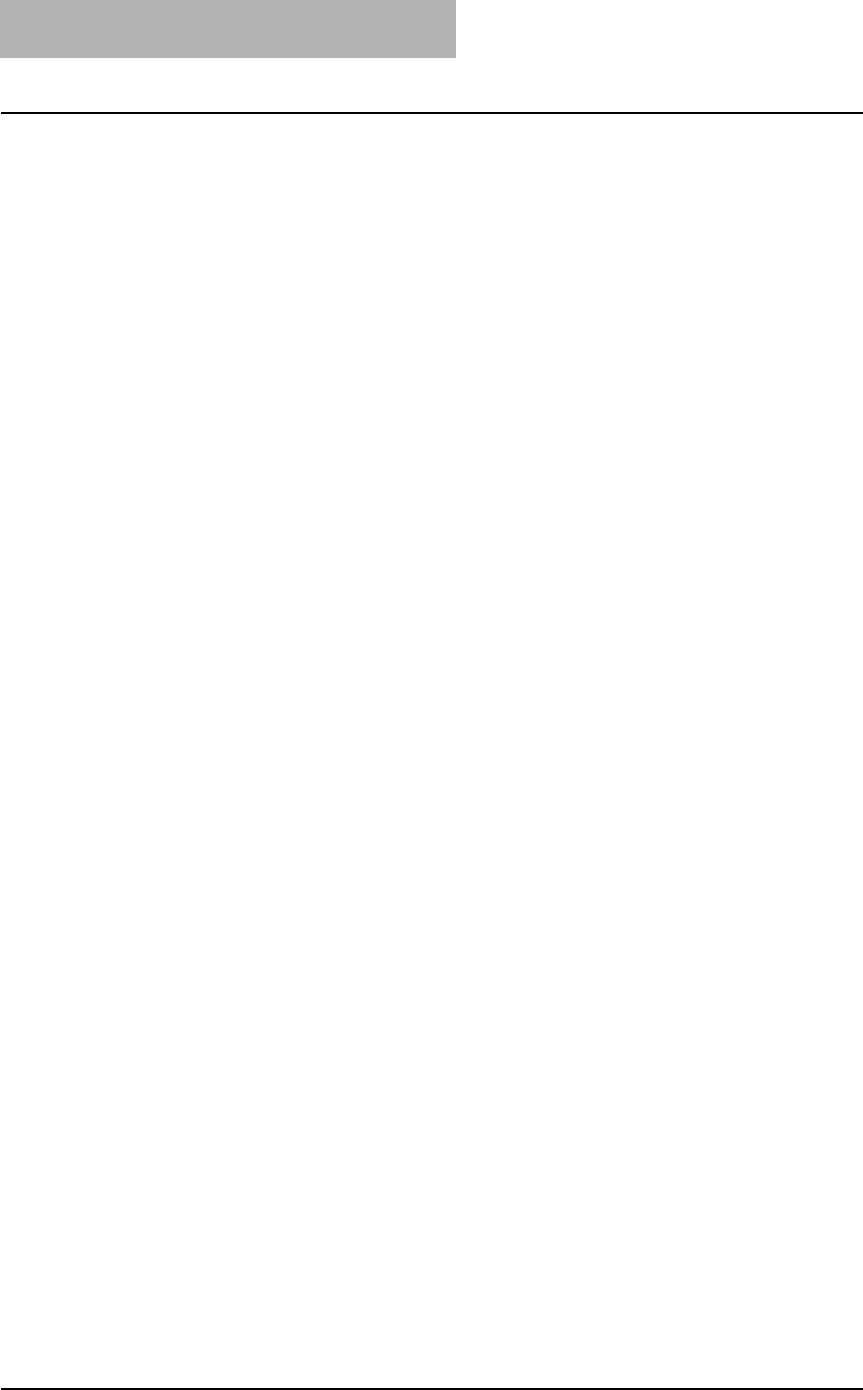
4. Managing Address Book
56 Network Fax Guide — Running Address Book Viewer
- Import -CSV File — Select this to import the address book data that had been
exported as CSV files from e-STUDIO850 Series, e-STUDIO4511 Series, e-
STUDIO450 Series, e-STUDIO280 Series, GL-1010 address book using the
Address Book Viewer. Imported address book appears in the left pane as
“Imported Address Book” and it disappears next time you run the Address Book
Viewer.
- Import -vCard File — Select this to import the address book data that had been
exported as vCard files from e-STUDIO850 Series, e-STUDIO4511 Series, e-
STUDIO450 Series, e-STUDIO280 Series, GL-1010 address book using the
Address Book Viewer. Imported address book appears in the left pane as
“Imported Address Book” and it disappears next time you run the Address Book
Viewer. This command is available only when Microsoft Office XP is installed on
your computer.
- Export - CSV File — Select this to export the selected address book as a CSV
file.
- Export - vCard File — Select this to export the selected address book as a
vCard file. This command is available only when Microsoft Office XP is installed
on your computer.
- Exit — Select this to exit the Address Book Viewer.
2) Edit menu
The following commands can be selected in the Edit menu.
- Copy — Select this to copy the selected contacts or a group in the clipboard.
The contacts or a group copied in the clipboard can be pasted in the private
address book. This item is available only when selecting a group or contacts in
any address book.
- Paste — Select this to paste the contacts or a group copied in the clipboard in
the private address book. If the group has been copied, this item is available
only when selecting the “Group” folder. If the contacts have been copied, this
item is available only when selecting a group or the “Location/People” folder in
the private address book.
- Select All — Select this to select all contacts displayed in the right pane. This
item is available only when browsing groups or contacts.
- Find — Select this to find a contact by searching the address book. You can
also search the LDAP server to add the contacts in the LDAP Address Book.
3) View menu
The following commands can be selected in the View menu.
- Toolbar — Select this to display or hide the toolbar. When the check mark
appears in the menu, the toolbar is currently displayed. You can select it again
to hide the toolbar.
- Status Bar — Select this to display or hide the status bar. When the check mark
appears in the menu, the status bar is currently displayed. You can select it
again to hide the status bar.
- Large Icons — Select this to display the contacts using large icons.
- Small Icons — Select this to display the contacts using small icons.
- List — Select this to display the contacts in a list.
- Details — Select this to display the contacts in a list with detailed information.
- Sort By - Name — Select this to sort the contacts alphabetically by the name.
- Sort By - Fax Number — Select this to sort the contacts alphabetically by the
fax number.
- Sort By - Email Address — Select this to sort the contacts alphabetically by the
e-mail address.
- Sort By - Ascending — Select this to sort the contacts alphabetically in ascend-
ing order.
- Sort By - Descending — Select this to sort the contacts alphabetically in
descending order.