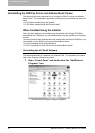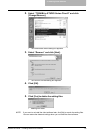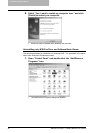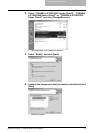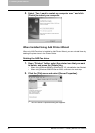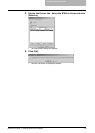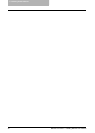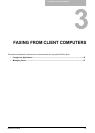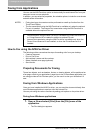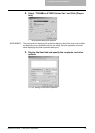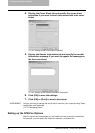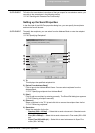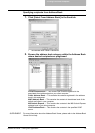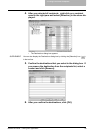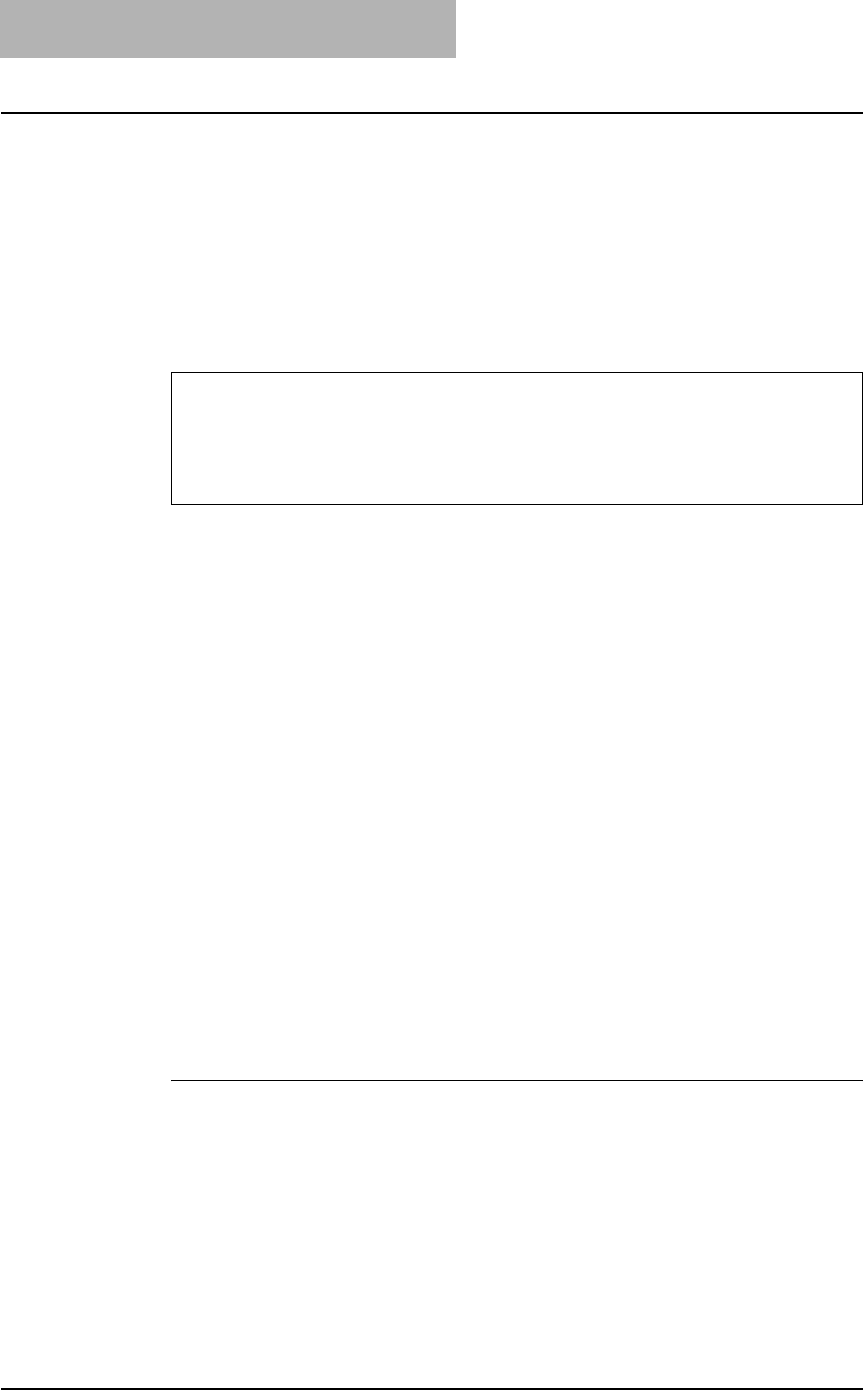
3. Faxing from Client Computers
32 Network Fax Guide — Faxing from Applications
Faxing from Applications
You can use the N/W-Fax driver option to electronically fax and Internet Fax from your
computer to one or more recipients.
In addition, you can select fax properties, fax schedule options, include fax cover sheets
and edit sender information.
NOTES: • Faxing hard-copy documents must be performed as a walk-up function from the
Touch Panel Display.
• The fax transmission using the N/W-Fax driver is available only when the optional
Fax unit is installed. The Internet Fax transmission using the N/W-Fax driver is
available without the optional Fax unit.
How to Fax using the N/W-Fax Driver
The following outline summarizes the steps for sending a fax from your desktop:
• Create a document.
• Print to Fax Driver.
• Add recipient’s name and fax numbers.
• Select a default cover page (optional).
• Send the fax.
Preparing Documents for Faxing
To see how objects, such as headers, footers, or drawing objects, will be positioned on
a fax page, switch to your applications’ page layout view. If the software application you
are using provides a Print Preview option, you can use it to view your fax before it is
sent.
Faxing from Windows Applications
Once you have installed the N/W-Fax driver, you can send the document directly from
most Windows applications to send as a fax and Internet Fax.
You can print using the various functions by setting print options on the printer driver.
Faxing from Windows applications
1. Open a file and select [Print] from the [File] menu of the
application.
• The Print dialog box appears.
• Fax transmission using the N/W-Fax driver is available only when the Printer Kit
or Printer/Scanner Kit is installed in addition to optional Fax unit.
• Internet Fax transmission using the N/W-Fax driver is available only when the
Printer Kit and Scanner Kit are installed, or when the Printer/Scanner Kit is
installed.