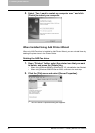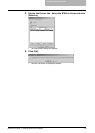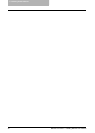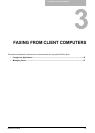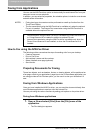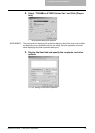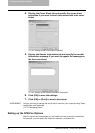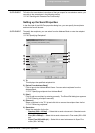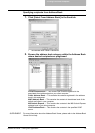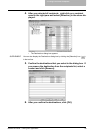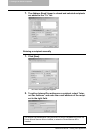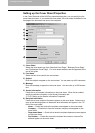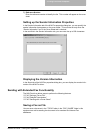3. Faxing from Client Computers
36 Network Fax Guide — Faxing from Applications
- Ultra Fine (400 x 400 dpi) — Select this to send a document in Ultra Fine mode
(400 x 400 dpi).
6) Dept. Code
Enter 5-digit department code if required. When the department code is enabled on
this equipment, you must enter the department code to send a fax.
NOTE: If you do not enter the department code when the department code is enabled on the
equipment and the Department Code Enforcement is set to OFF in TopAccess, the job
will be stored in the Invalid job list without transmitting the job. You can release or
delete the job that is stored in the Invalid job list from the [JOB STATUS] button on the
Control Panel. For instructions on how to release or delete the job in the Invalid job list,
see Operator’s Manual for Facsimile Function.
7) Paper Size
Select the paper size of your document.
8) Orientation
Select the orientation of your document.
9) Save as File
Check this to save the fax as file as well as sending a fax and Internet Fax to the
recipients. The fax will be saved in the “TXFAX” folder in the “FILE_SHARE” folder
in this equipment.
P.43 "Saving a Fax as File"
File Format
Select the file format of the document that will be saved. This option can be
selected only when the “Save as File” box is checked.
10)Delayed Fax
Select whether sending a document now or later.
- Send Fax Now
— Select this to send a document immediately.
- Send Fax Later — Select this to send a document on a specified date and time.
When this is selected, click [Edit] to display the Scheduled Time dialog box and
specify the date and time the job will be transmitted. The job sent to this equip-
ment will be stored in the Fax queue until the specified date and time.
— Specifying Recipients
You can specify the recipients following method:
P.37 "Specifying recipients from Address Book"
P.40 "Entering a recipient manually"
Also you can remove the recipients added to the “To” list.
P.41 "Removing recipients"