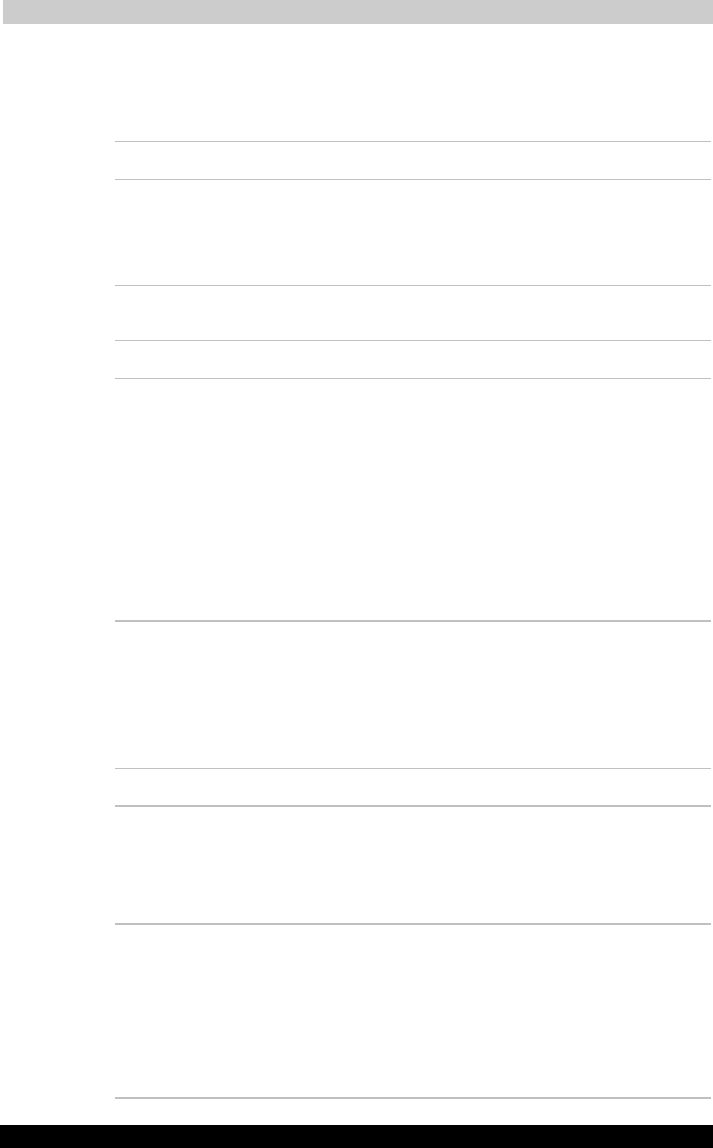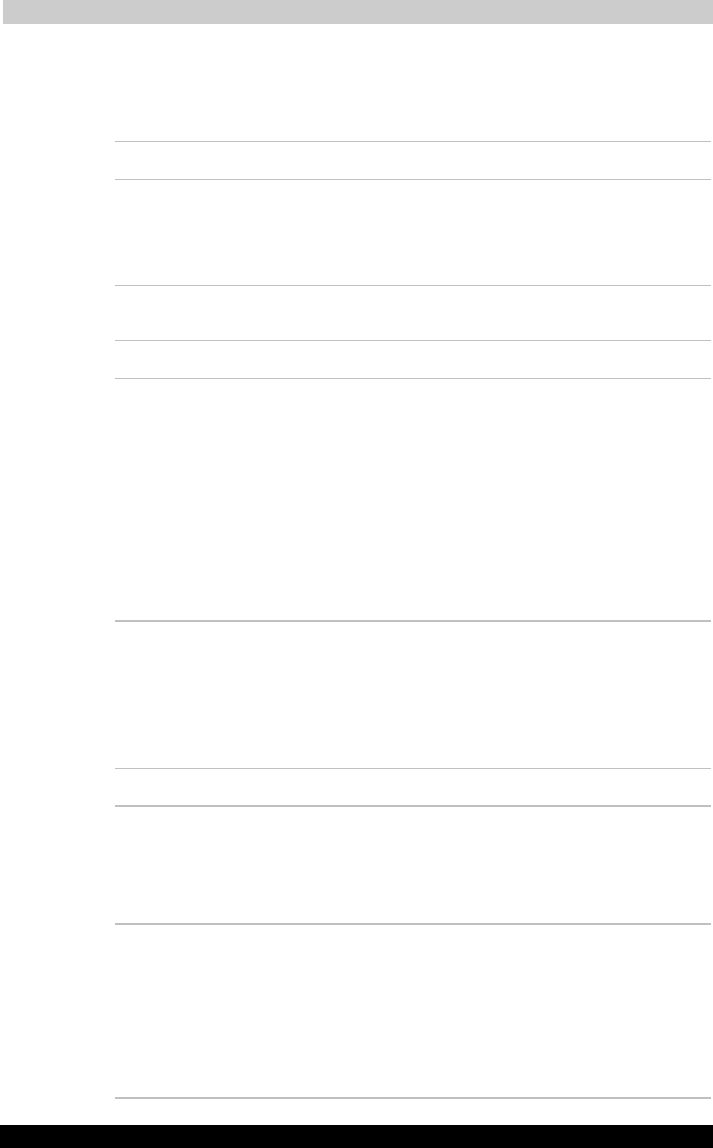
Troubleshooting
Satellite A30 Series 8-12
Satellite A30 Series
Version
1
Last Saved on 12/08/2003 14:15
ENGLISH using Euro_M.dot –– Printed on 12/08/2003 as IM_A30EN
Infrared port
Refer also to the documentation for your IrDA compatible device and
related software.
Problem Procedure
Infrared devices do
not work as expected
Make sure there is no obstruction blocking not
communication between the computer and the
target device.
If problems persist, contact your dealer.
Sound system
Problem Procedure
No sound is heard Adjust the volume control dial.
Check the software volume settings.
Make sure the headphone connection is secure.
Check Windows Device Manager. Make sure the
sound function is enabled and that settings for
I/O address, Interrupt level and DMA are correct
for your software and do not conflict with other
hardware devices that you have connected to
the computer.
If problems persist, contact your dealer.
Pointing device
If you are using a USB mouse, also refer to the USB section in this
chapter and to your mouse documentation.
Touch pad
Problem Procedure
On-screen pointer
does not respond to
Pad operation
The system might be busy. If the pointer is
shaped as an hourglass, wait for it to resume its
normal shape and try again to move it. You may
also press FN + F9 to enable the Touch pad and
then try again to move it.
Double-tapping does
not work
Try changing the double-click speed setting in
the mouse control utility.
1. Open the Control Panel, select the Mouse
icon and press Enter.
2. Click the Buttons tab.
3. Set the double-click speed as instructed and
click OK.