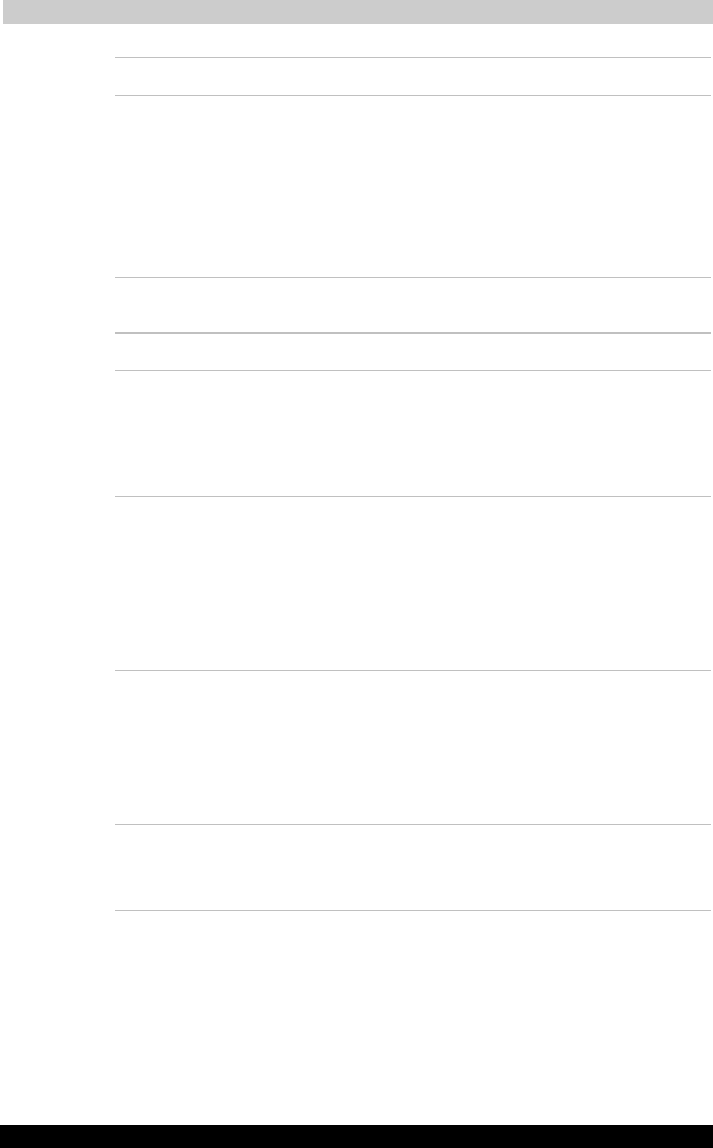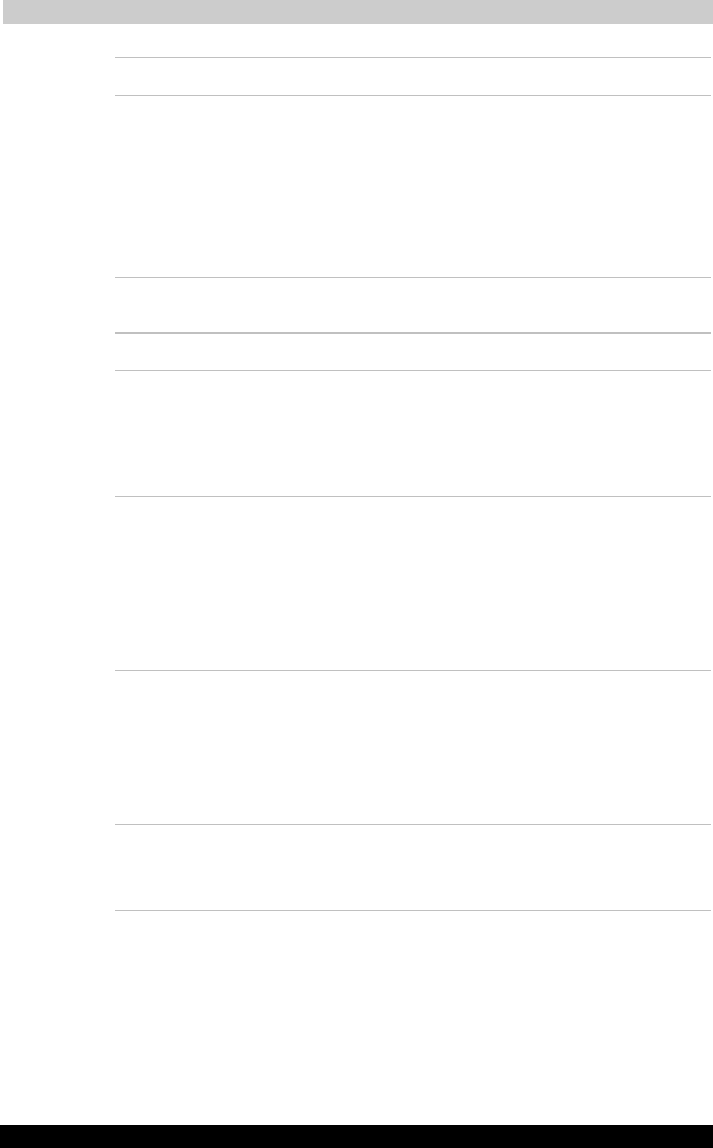
Troubleshooting
Satellite A30 Series 8-13
Satellite A30 Series
Version
1
Last Saved on 12/08/2003 14:15
ENGLISH using Euro_M.dot –– Printed on 12/08/2003 as IM_A30EN
Problem Procedure
The mouse pointer
moves too fast or too
slow
Try changing the speed setting in the mouse
control utility.
1. Open the Control Panel, select the Mouse
icon and press Enter.
2. Click the Pointer Options tab.
3. Set the speed as instructed and click OK.
If problems persist, contact your dealer.
USB mouse
Problem Procedure
On-screen pointer
does not respond to
mouse operation
The system might be busy. If the pointer is
shaped as an hourglass, wait for it to resume its
normal shape and try again to move it.
Make sure the mouse is properly connected to
the USB port.
Double-clicking does
not work
Try changing the double-click speed setting in
the mouse control utility.
1. Open the Control Panel, select the Mouse
icon and press Enter.
2. Click the Buttons tab.
3. Set the double-click speed as instructed and
click OK.
The mouse pointer
moves too fast or too
slow
Try changing the speed setting in the mouse
control utility.
1. Open the Control Panel, select the Mouse
icon and press Enter.
2. Click the Pointer Options tab.
3. Set the speed as instructed and click OK.
The mouse pointer
moves erratically
The mouse might be dirty. Refer to your mouse
documentations for instructions on cleaning.
If problems persist, contact your dealer.