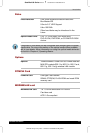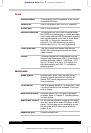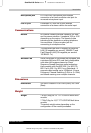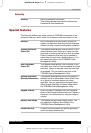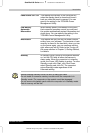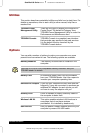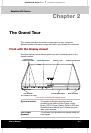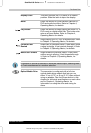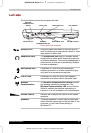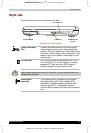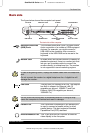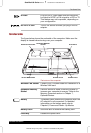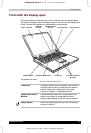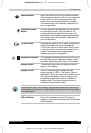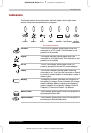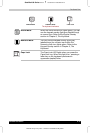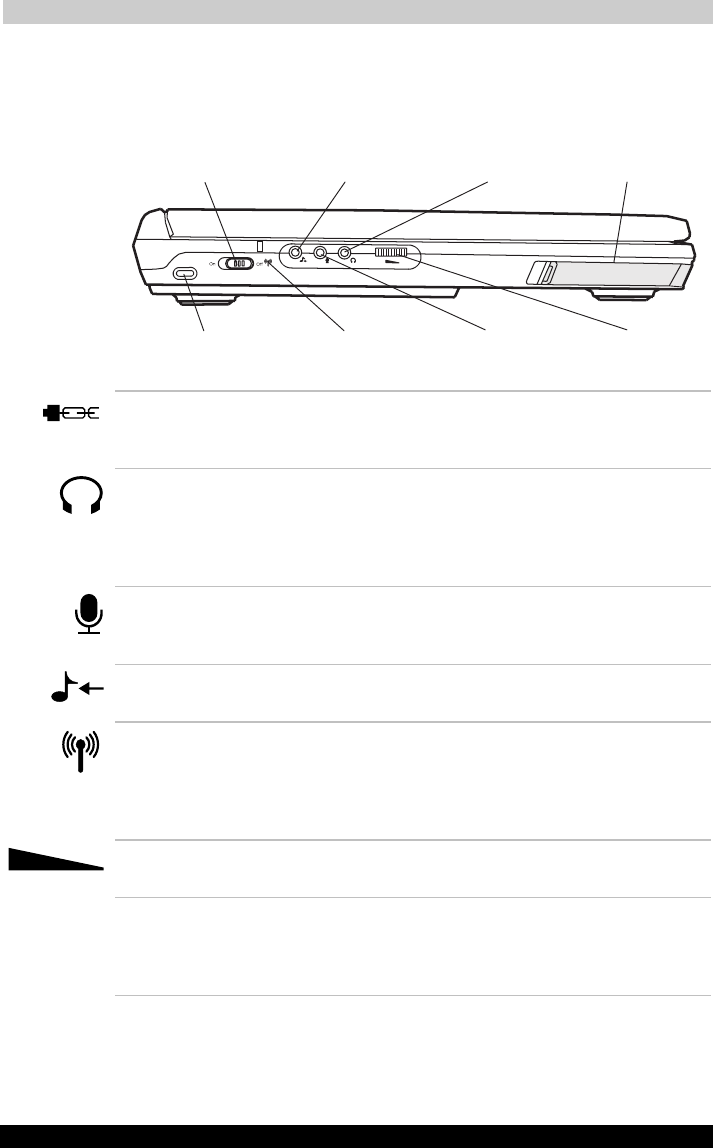
The Grand Tour
Satellite A30 Series 2-3
Satellite A30 Series
Version
1
Last Saved on 12/08/2003 14:15
ENGLISH using Euro_M.dot –– Printed on 12/08/2003 as IM_A30EN
Left side
The figure below shows the computer left side.
WIRELESS
COMMUNICATION
SWITCH LINE-IN JACK HEADPHONE JACK LEFT SPEAKER
SECURITY LOCK WIRELESS
COMMUNICATION LED
MICROPHONE JACK VOLUME CONTROL
The left side of the computer
Security Lock A security cable can attach to this slot and be
used to anchor your computer to a desk or other
large object to deter theft.
Headphone Jack The Headphone Jack lets you connect stereo
headphones or other audio-output devices such
as external speakers. Connecting headphones or
other devices to this jack automatically disables
the internal speakers.
Microphone Jack A standard 3.5 mm mini microphone jack
enables connection of a three conductive type
mini-jack for a monaural microphone.
Line-In Jack A standard 3.5 mm min line-in jack enables
connection of a stereo device for audio input.
Wireless
Communication
The Wireless Communication Switch turns on
the wireless networking transceiver. The
Wireless Communication LED on the left side
lights to indicate that wireless networking is
turned on. It is not available in all configurations.
Volume Control Use this dial to adjust the volume of the stereo
speakers.
Speakers The audio speakers. Volume can be controlled
either with the volume dial on the left side of the
computer, or with the Volume setting in
Windows XP.