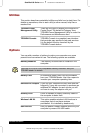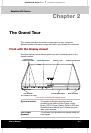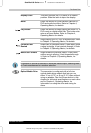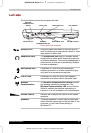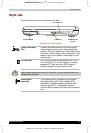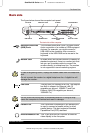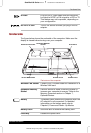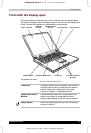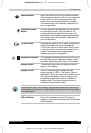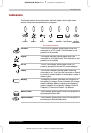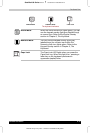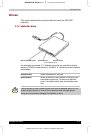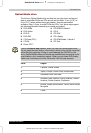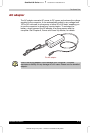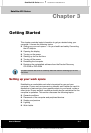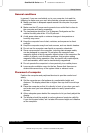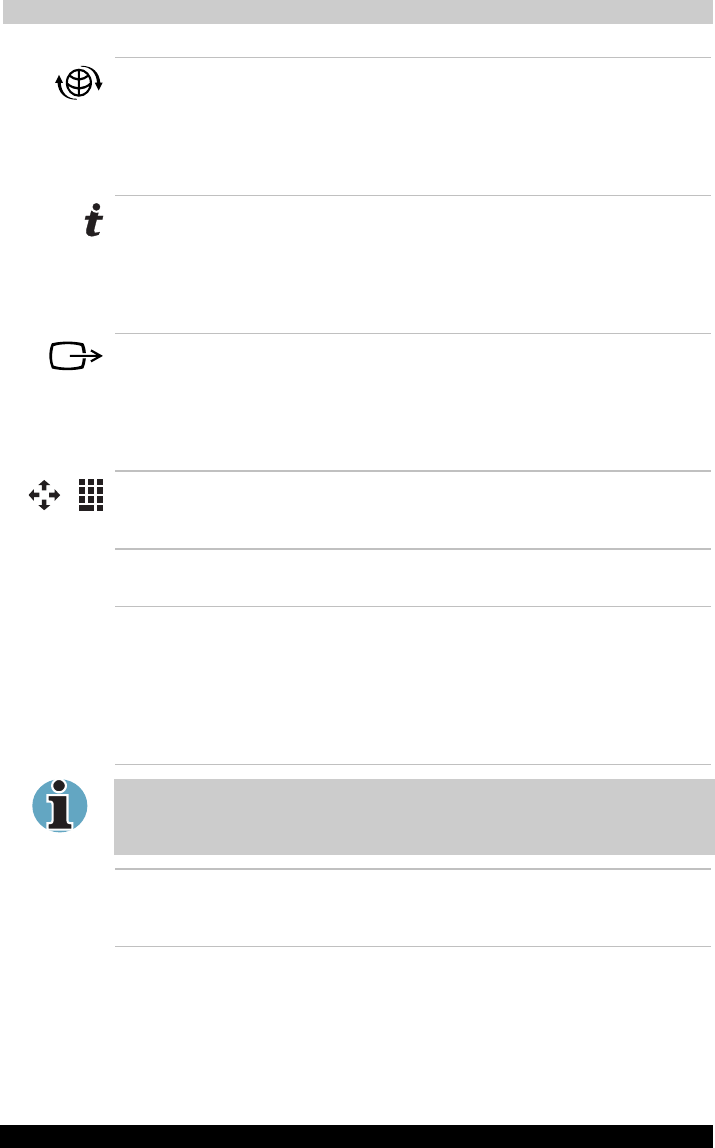
The Grand Tour
Satellite A30 Series 2-8
Satellite A30 Series
Version
1
Last Saved on 12/08/2003 14:15
ENGLISH using Euro_M.dot –– Printed on 12/08/2003 as IM_A30EN
Internet Button Press this button to launch an Internet browser.
If the computer’s power is off, you can press this
button to turn on the computer’s power and
launch the browser automatically in one step.
This feature may not be present, depending on
your configuration.
TOSHIBA Console
Button
You can associate an application to this button
for automatic launch. If the computer is off,
pressing this button starts the computer and
launches the associated program automatically.
This feature may not be present, depending on
your configuration.
TV-Out Button Switches the display over to video or television if
a device has been connected through the
TV-Out port with an S-video cable. While in this
mode, you cannot use your computer’s built-in
screen. This feature may not be present,
depending on your configuration.
Keyboard Indicators The keyboard indicators provide icons to let you
the caps lock, arrow mode and numeric mode
functions. Details are given later in this chapter.
Display Hinges The display hinges hold the display screen at
easy-to- view angles.
Display Screen The LCD displays high-contrast text and
graphics at up to 1920 x 1440 pixels. Refer to
Appendix E. When the computer operates on the
AC adaptor the display screen’s image will be
somewhat brighter than when it operates on
battery power. The lower brightness level is
intended to save battery power.
To prolong the life of your monitor, use a screen saver when you are not
working the computer and it is idle. Default screen saver time-out setting
is recommended
LCD Lid Switch This switch senses when the LCD panel is
closed or opened and activates the Panel Power
Off/On feature.