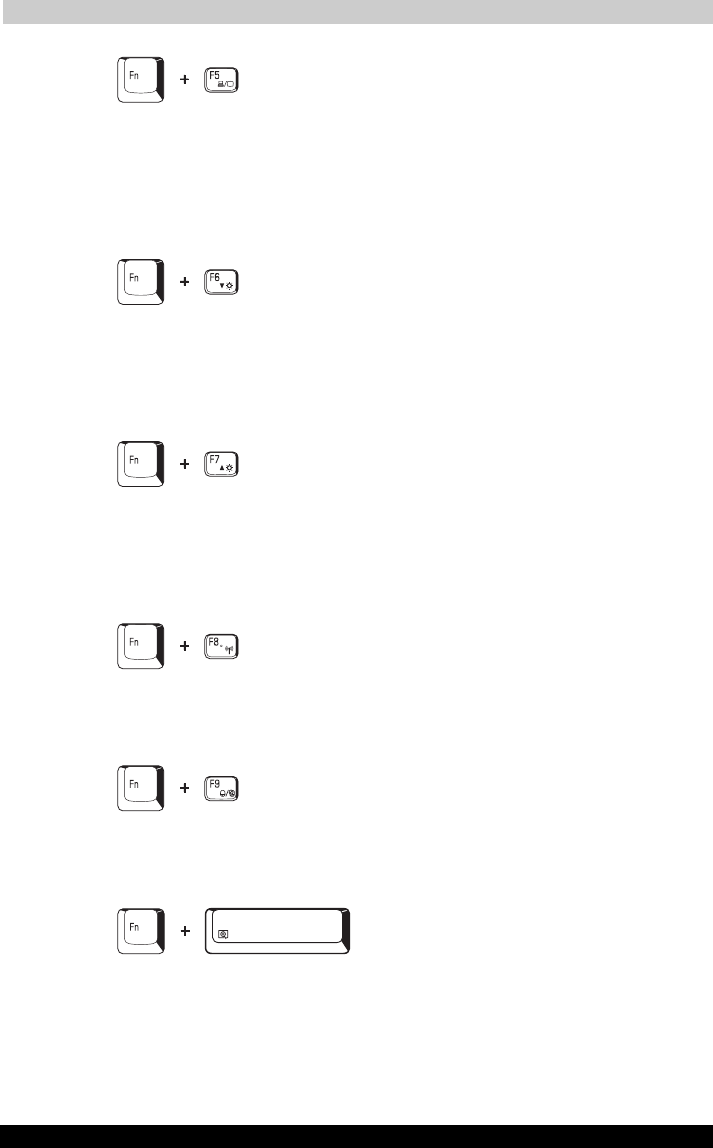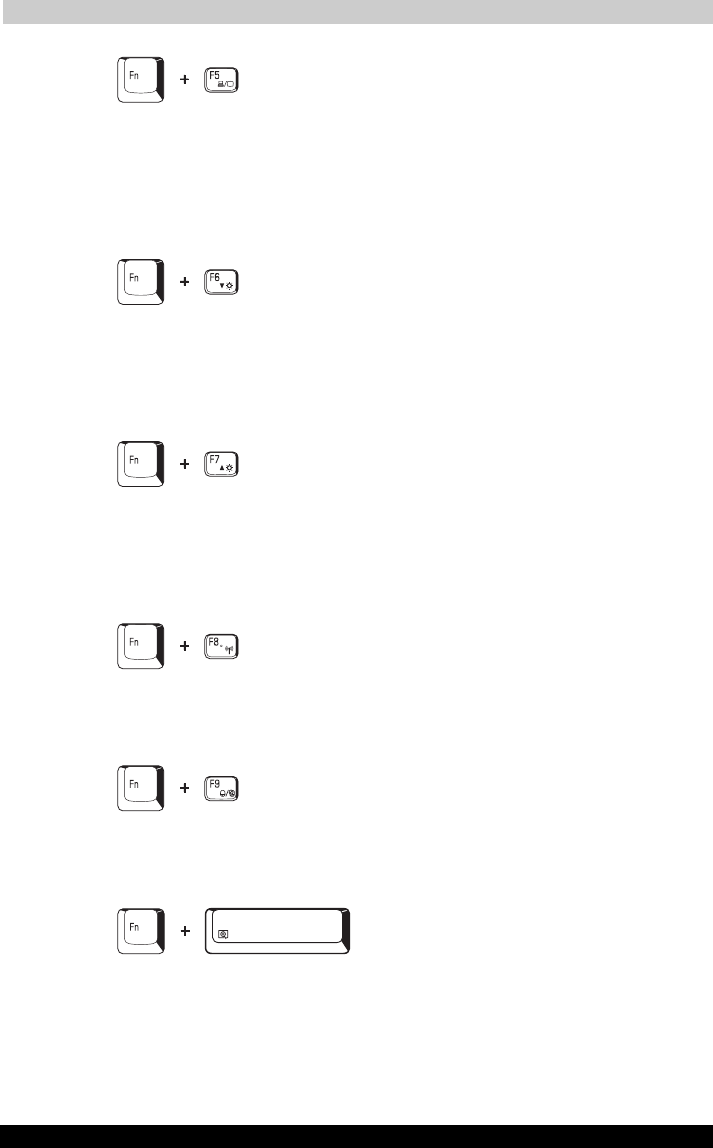
The Keyboard
Satellite A30 Series 5-5
Satellite A30 Series
Version
1
Last Saved on 12/08/2003 14:15
ENGLISH using Euro_M.dot –– Printed on 12/08/2003 as IM_A30EN
Display selection: Press Fn + F5 to change the active display device.
When you press these hot keys a dialog box appears. Only selectable
devices will be displayed. Hold down Fn and press F5 again to change
the device. When you release Fn and F5, the selected device will change.
If you hold down the keys for three seconds the selection will return to
LCD.
Display brightness: Pressing Fn + F6 decreases the display brightness.
When you press these hotkeys, the current setting will be displayed for
two seconds by a pop-up icon. You can also change this setting through
the Monitor brightness item of the Power Save Mode window in Power
Saver.
Display brightness: Pressing Fn + F7 increases the display brightness.
When you press these hotkeys, the current setting will be displayed for
two seconds by a pop-up icon. You can also change this setting through
the Monitor brightness item of the Power Save Mode window in Power
Saver.
Wireless LAN: Pressing Fn + F8 turns the Wireless LAN off and on. In
order for this to properly work, the Wireless LAN Kill Switch in the
computer’s left side must be switched on as well.
Touch pad: Pressing Fn + F9 enables or disables the Touch pad
function. When you press these hotkeys, the current setting will change
and be displayed as an icon.
Resolution: Pressing Fn + Spacebar allows you to cycle through
available monitor resolutions.