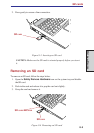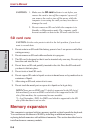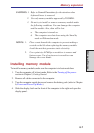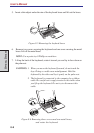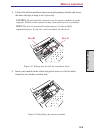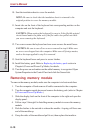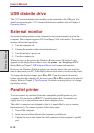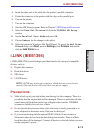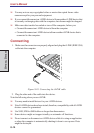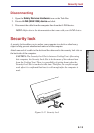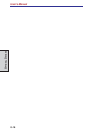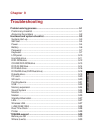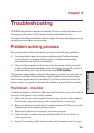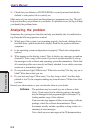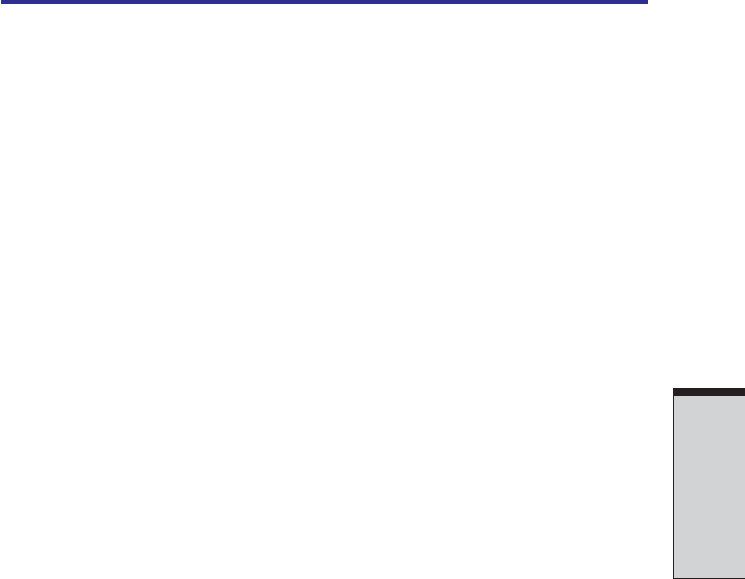
8-13
O
PTIONAL
D
EVICES
4. Insert the other end of the cable into the printer’s parallel connector.
5. Fasten the connector to the printer with the clips on the parallel port.
6. Turn on the printer.
7. Turn on the computer.
8. Start the HW Setup program. Refer to Chapter 7, HW Setup and Passwords.
9. Select the Parallel/Printer tab from the TOSHIBA HW Setup
window.
10. Set the Parallel Port Mode and press OK.
11. Choose Reboot for the change to take effect.
12. Select the printer in Windows Add Print Wizard. To access the Add Print
Wizard utility, click Start, point to Settings, click Printers and double
click the Add Printer icon.
i.LINK (IEEE1394)
i.LINK (IEEE1394) is used for high-speed data transfer for a range of compatible
devices such as
❑ Digital video cameras
❑ Hard disk drives
❑ MO drives
❑ CD-RW drives
NOTE: i.LINK uses a four-pin connector, which does not carry electric
current. External devices will need their own power supply.
Precautions
❑ Make a back-up of your data before transferring it to the computer. There is a
possibility that the original data will be damaged. There is a particular risk that
some frames will be deleted in the case of digital video transfer. TOSHIBA
assumes no liability for such loss of data.
❑ Do not transfer data in areas where static electricity is easily generated or in
areas subjected to electronic noise. Data can be destroyed.
❑ If you are transferring data through an IEEE1394 hub, do not connect or
disconnect other devices from the hub during data transfer. There is a likeli-
hood that data will be damaged. Connect all devices to the hub before you turn
on the computer’s power.
i.LINK (IEEE1394)