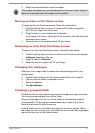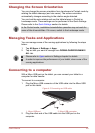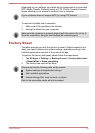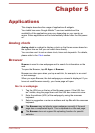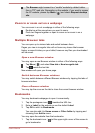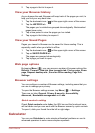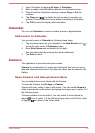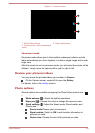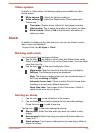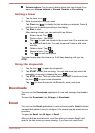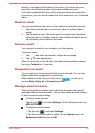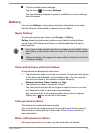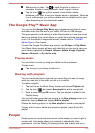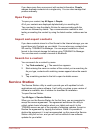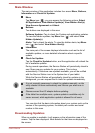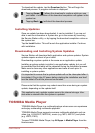Video options
Similarly, in Video mode, the following options are available on video
record screen.
White balance ( ): Adjust for lighting conditions.
Quick settings ( ): Adjust the Scene mode, Store location and
Picture size.
Time lapse: Choose a time interval for time lapse recording.
Video quality: Tap to select the quality of the videos you take.
Store location: Switch to ON to add location information to
videos you take.
Clock
In addition to displaying the date and time, you can use Clock to set an
alarm, timer and stopwatch.
To open Clock, tap All Apps
-> Clock.
Working with clock
You can change Clock settings as follows:
Tap the icon ( ) to display a list of cities with different time zones.
Check to show the Clock of a city on the Clock screen. You can select
more than one city.
Tap the icon ( ) to find more settings for Clock:
Night mode: Select to view local time with very dim display.
Settings: The following options are displayed:
Style: Tap to open a dialog where you can choose the style of
the Clock as Analog or Digital.
Automatic home clock: Check to add a Clock for home when
travelling in an area with different time zone.
Home time zone: Tap to open a list of time zones. Check to
select a time zone for your home.
Setting an alarm
1. Tap the icon ( ) on the left bottom of the screen.
2.
Tap an existing alarm clock to change its time and other settings.
Or tap the icon (
) to add a new one.
Tap the icon (
) to find more settings for alarms:
Silence after: Select the time when you want your alarm to stop
ringing.
Snooze length: Select how long your alarm will snooze after you
turned it off.
Alarm volume: Tap to open a dialog where you can drag a slider to
adjust the volume.
User's Manual 5-6