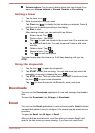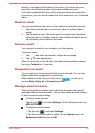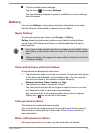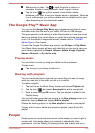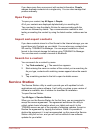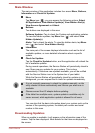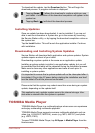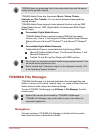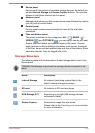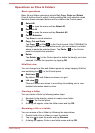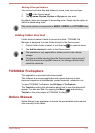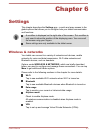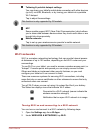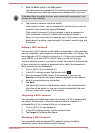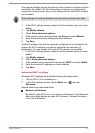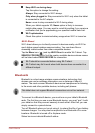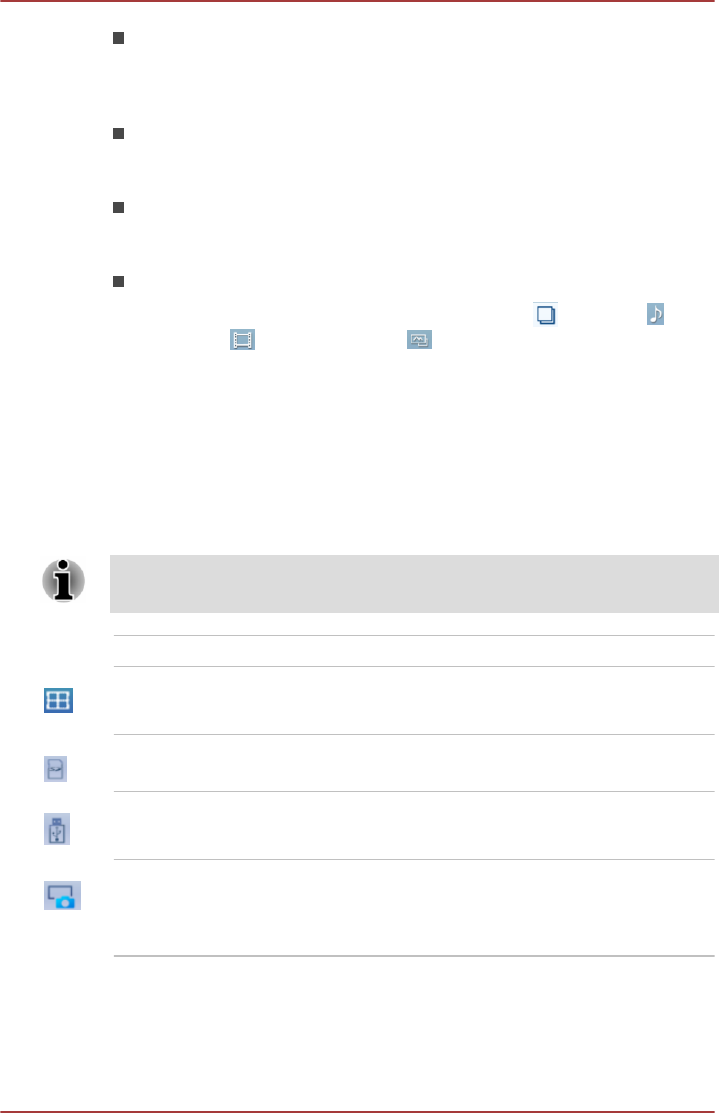
Device panel
Device panel lists buttons of available storage devices. By default you
will see Internal Storage and Screen Capture
buttons. You are also
allowed to add folder shortcut into this panel.
Address panel
Address panel shows you the current device name followed by relative
(not full) path of current folder.
Control panel
Control panel contains several functional icons for file and folder
operations.
Files and folders panel
This panel is divided into four categories: ALL (
),MUSIC ( ),
VIDEOS( ) and PICTURES( ), you can tap to view as you want.
Explore files and folders with optional layout in this panel. You can
easily read and collect additional information such as size, thumbnail
of the files, name and last modified date and time of the folders. When
items are selected, they are tagged with a tick.
Storage Structure
The following table lists the description of each storage device icon in the
Device panel.
TOSHIBA File Manager only shows the storage device connected to the
tablet.
Name Description
Internal Storage All contents (excluding system files) in the
tablet’s internal storage are shown.
SD card All contents in SD card are shown.
USB Storage (0-7) Supporting up to eight USB storage devices
connected to tablet.
Screen Capture Screenshots image files are shown.
Please refer to the Capturing your screen section
for more information.
User's Manual 5-15