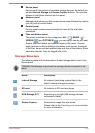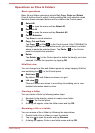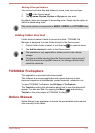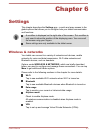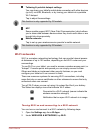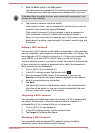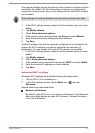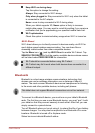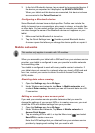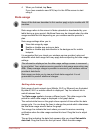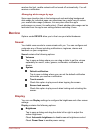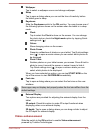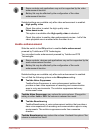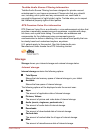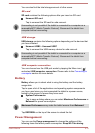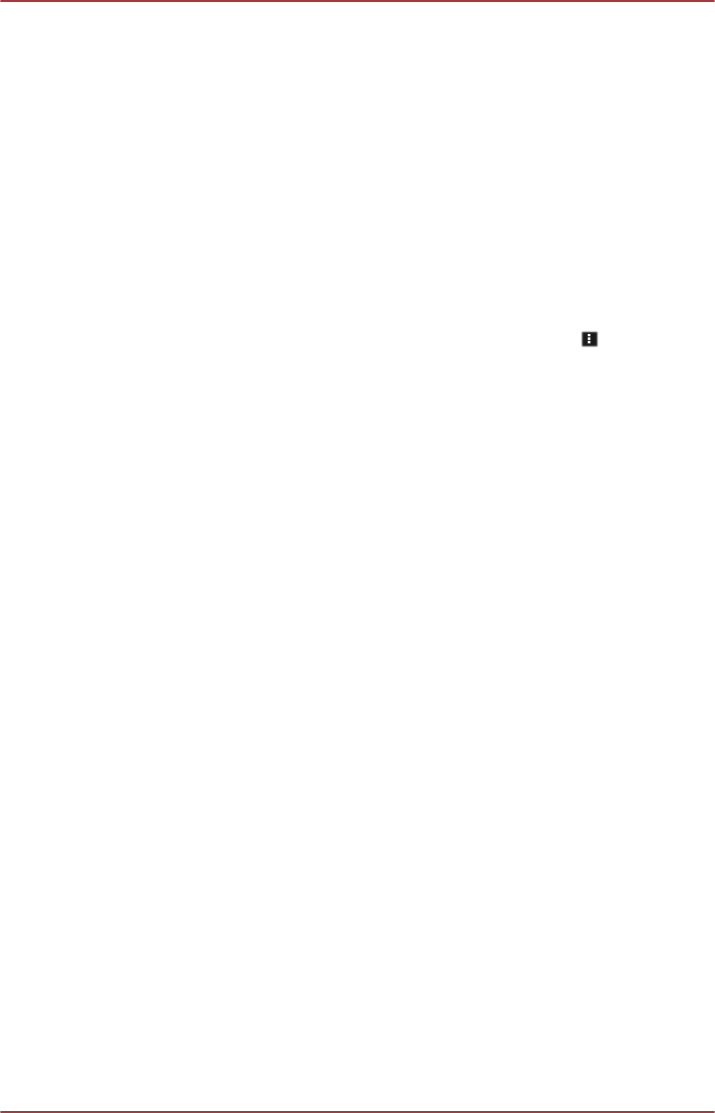
Turning Bluetooth on or off
1. Open the Settings app from All Apps.
2. Under WIRELESS & NETWORKS, tap Bluetooth.
3. Slide the Bluetooth switch to the ON position to turn on the Bluetooth
and slide left to switch OFF .
Changing your tablet’s Bluetooth name
Your tablet has a generic Bluetooth name by default, which is visible to
other devices when your connect them. You can change the name so that
it is more recognizable.
1. Open the Settings app from All Apps.
2. Make sure that the Bluetooth is turned on.
3. In the Bluetooth settings screen, Tap the Menu icon (
) and tap
Rename tablet.
4. Enter a new name for your tablet.
5.
Tap Rename to complete the operation.
Pairing your tablet with a Bluetooth device
You must pair your tablet with another device before you can connect to it.
Once you pair your tablet with another device, they stay paired unless you
unpair them.
1. Open the Settings app from All Apps.
2. Make sure that the Bluetooth is turned on.
Your tablet will scan for and display the names of all available
Bluetooth devices in range.
If the device you want to pair with is not included in the list, make it
discoverable. See the documentation that came with your device to
learn how to make it discoverable by your tablet, and for other
instructions for pairing.
3. If your tablet stops scanning before you make the other device
discoverable, tap SEARCH FOR DEVICES.
4. Tap on the name of the Bluetooth device in the list to pair it.
The devices pair with each other. If you’re prompted to enter a
passkey, try entering 0000 or 1234 (the most common default
passkeys), or consult the documentation that came with the device to
learn its passkey. If the pairing is successful, that means your tablet is
connected to the device.
Connecting to a Bluetooth device
Once paired, you can connect to a Bluetooth device. For example, to
switch between devices or to reconnect after your tablet and this device
come back into range.
1. Open the Settings app from All Apps.
2. Make sure that the Bluetooth is turned on.
User's Manual 6-6