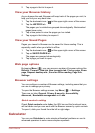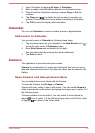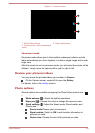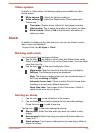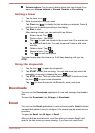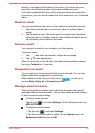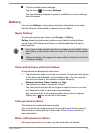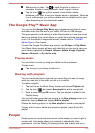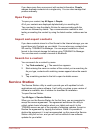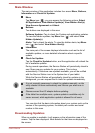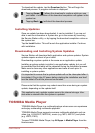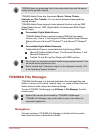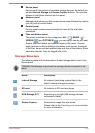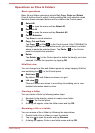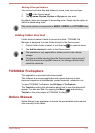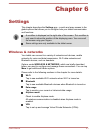If you have more than one account with contact information, People
merges duplicate contacts into a single entry. You can also manage that
process manually.
Open People
To open your contact, tap All Apps -> People
.
All of your contacts are displayed alphabetically in a scrolling list.
Tap a contact to view the details. Entries for communicating with the
contact are followed by details. Tap a communication method to start
texting or emailing the contact by using the listed number, address and so
on.
Import and export contacts
If you have contacts stored in vCard format in the Internal storage, you can
import them into Contacts on your tablet. You can also copy contacts from
SD card by TOSHIBA File Manager. You can export contacts in vCard
format to the internal storage for backup using TOSHIBA File Manager.
You can also send a contact via email or Bluetooth.
Search for a contact
You can search for a contact by name.
1. Tap Find contacts (
). The search box appears.
2.
Start entering the name or number of the contact you’re searching for.
As you type, contacts with matching names appear below the search
box.
3.
Tap a matching contact in the list to open its details screen.
Service Station
The Service Station utility is used to provide you with updates for both
applications and system software. It will notify you when a new version of
software is available, also it initiates for download & installation.
To open Service Station:
Tap All Apps -> Service Station.
When you run the Service Station for the first time, you are prompted to
accept the access agreement. The agreement authorizes the utility to
collect certain basic information about your tablet and send it to the
TOSHIBA servers as part of the process of obtaining updates. Accept or
Decline the agreement by tapping the buttons. While it is possible to
decline the agreement, it is not recommended, as this means the Service
Station utility will not run, and you will not be notified of new software
updates for your tablet.
User's Manual 5-11