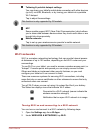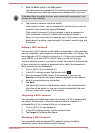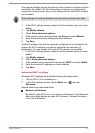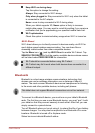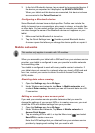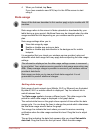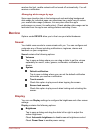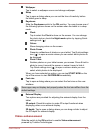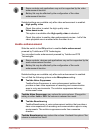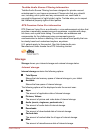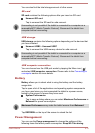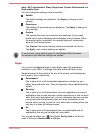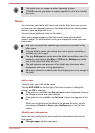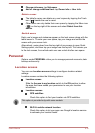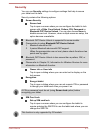Wallpaper
Tap to select a wallpaper source and change wallpaper.
Sleep
Tap to open a dialog where you can set the time of inactivity before
the tablet goes to sleep.
Daydream
Slide the Daydream switch to the ON position. You can choose one of
the following options shown on the screen when the tablet is in sleep
mode.
Clock
Tap to select the Clock to show on the screen. You can change
the clock style or check the Night mode option by tapping Quick
settings icon ( ).
Colors
Show changing colors on the screen.
Photo Frame
Presents a slideshow of photos on your tablet. Tap Quick settings
icon ( ) to open a screen where you can select which photos to
be displayed.
Photo Table
Scatters photos on your tablet across your screen. Press & hold a
photo to move it around the screen or swipe it away to hide it.
Tap Quick settings icon (
) to open a screen where you can
select which photos to be displayed.
When you have selected an option, you can tap START NOW on the
top of the screen to start DAYDREAM immediately.
Font size
Tap to open a dialog where you can select the font size on the user
interface.
Some apps may not display text properly when the font size differs from the
default settings.
External Display
Two options are provided for adjusting the external display from the
tablet.
3D output: Check this option to make 3D output functional when
displaying video on an external display.
3D depth:
Tap to open a dialog where you can drag a slider to adjust
the 3D depth for external display.
Video enhancement
Slide the switch to the ON position to enable Video enhancement
powered by Toshiba Technologies.
User's Manual 6-10