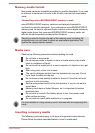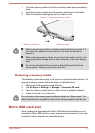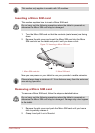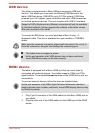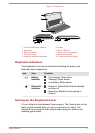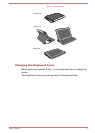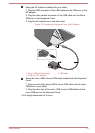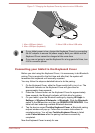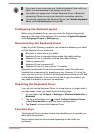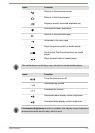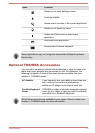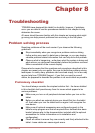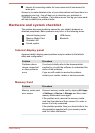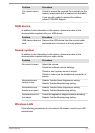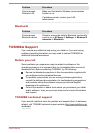Figure 7-7 Charging the Keyboard Cover by micro to micro USB cable
1
3
2
1. Micro USB port (tablet) 2. Micro USB to Micro USB cable
3. Micro USB port (keyboard)
If your tablet power is low, charge the Keyboard Cover by connecting
the AC adaptor to ensure full power supply. Both your tablet and the
Keyboard Cover cannot be charged at the same time.
If you are not going to use the Keyboard for a long period of time, turn
it off to conserve power.
Connecting your tablet to the Keyboard Cover
Before you start using the Keyboard Cover, it is neccessary to do Bluetooth
pairing.This is required for the first time and after that, the system will
remember this keyboard until manually unpaired.
You may follow the steps as detailed below to do the pairing:
1. On the Keyboard Cover, slide the Power switch left to turn it on. The
Bluetooth indicator on the Keyboard Cover will glow blue for
approximately three seconds.
2.
Press the Connect button on the Keyboard Cover for approximately
three seconds, the Bluetooth indicator will blink blue for pairing.
3. On your tablet, open the Bluetooth settings by tapping All Apps ->
Settings -> Wireless & Networks -> Bluetooth. Slide the Bluetooth
switch to the ON position and then tap SEARCH FOR DEVICES. Your
tablet will start scanning available Bluetooth devices.
4. Tap the device named Toshiba Keyboard Cover, a Bluetooth pairing
request window will pop up. Follow the on-screen instructions to
complete pairing. You will see Toshiba Keyboard Cover is listed
under Paired devices after the pairing has been successfully
completed.
Now the Keyboard Cover is ready for use.
User's Manual 7-10