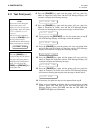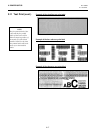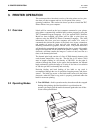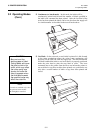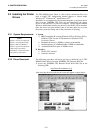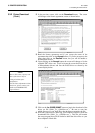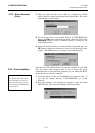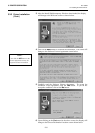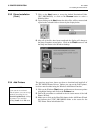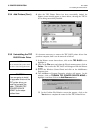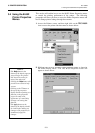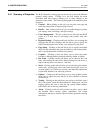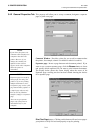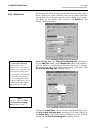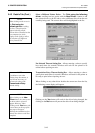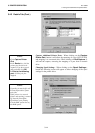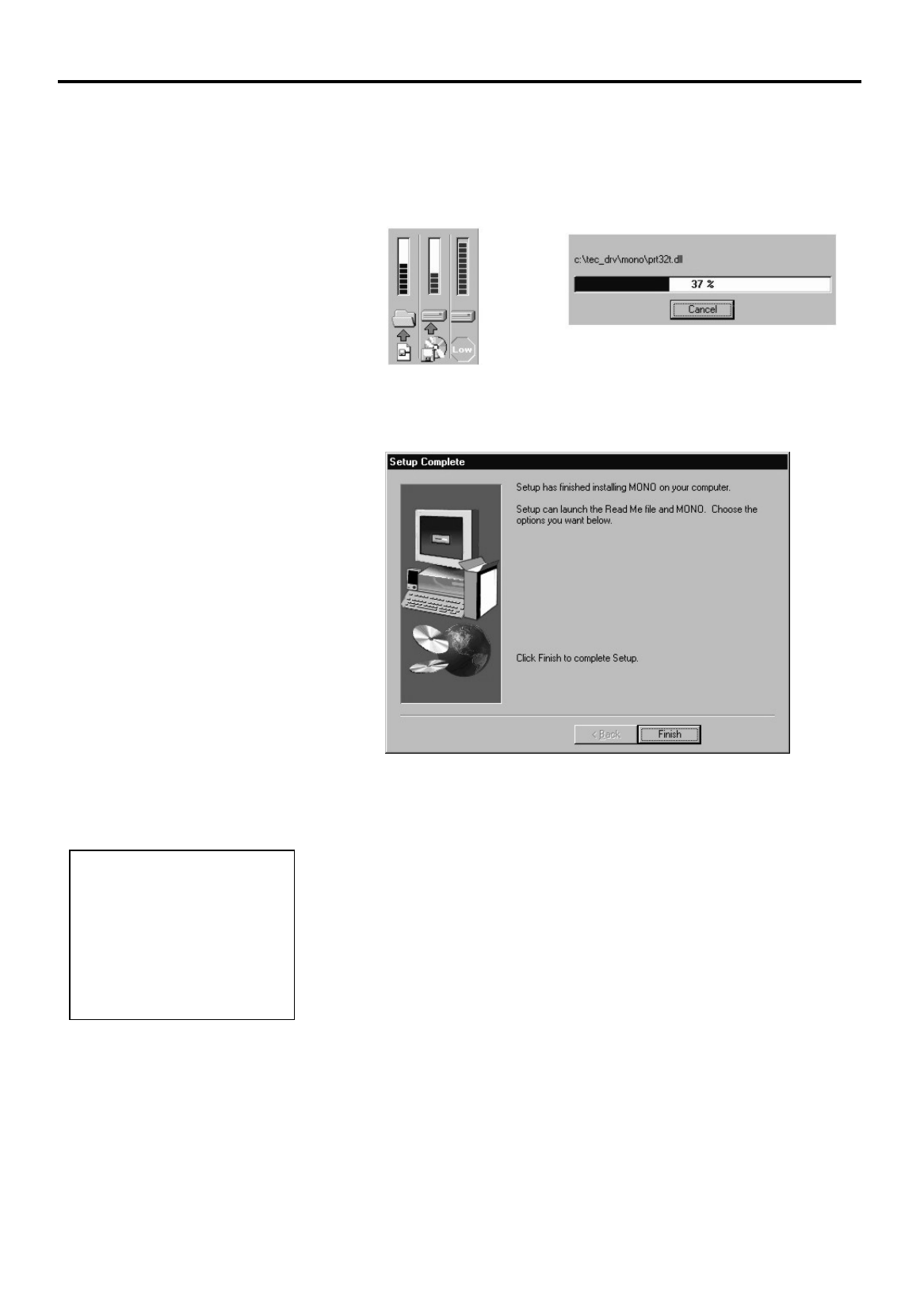
3. PRINTER OPERATION
EO1-33029
3.3 Installing the Printer Drivers
3- 7
3.3.3 Driver Installation
(Cont.)
3.3.4 Add Printers
7.
Click on the
Next
button to accept the default Destination Folder
(TEC_DRV\MONO), or click on the
Browse
button to select a
different folder.
8.
Upon clicking on the
Next
button the driver files will be extracted and
copied to the selected folder as shown by the display below.
9.
After all of the files have been transferred the display will change to
the Setup Complete screen below. Click on the
Finish
button to end
the Setup and return to the Windows desktop.
The previous steps have shown you how to download and install all of
the TEC MONO Printer Drivers. Before you can use the B-852 printer,
its driver must be added using the Windows Add Printer Function.
1.
Click on the Windows
Start
button and then move the mouse pointer
to highlight Settings and click on the
Printers
icon.
2.
Follow the procedures as outlined in the on screen menus of the Add
Printers Wizard.
3.
Make sure to click on the Have Disk button in the Add Printer Wizard
and indicate the C:\TEC_DRV\MONO folder as the source for the
TEC Printer Driver information files.
NOTE:
I
f you want to use a shared
network printer, you can set it up
quickly by browsing for it in
N
etwork Neighborhood
, clicking
the printer's icon, and then
clicking
Install
on the
File
menu