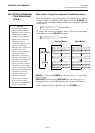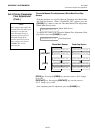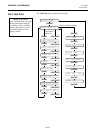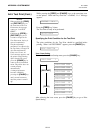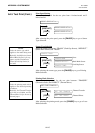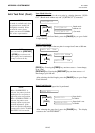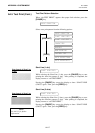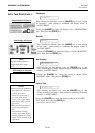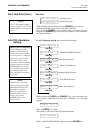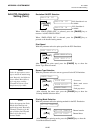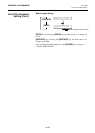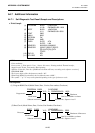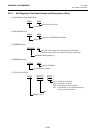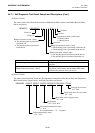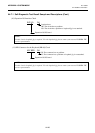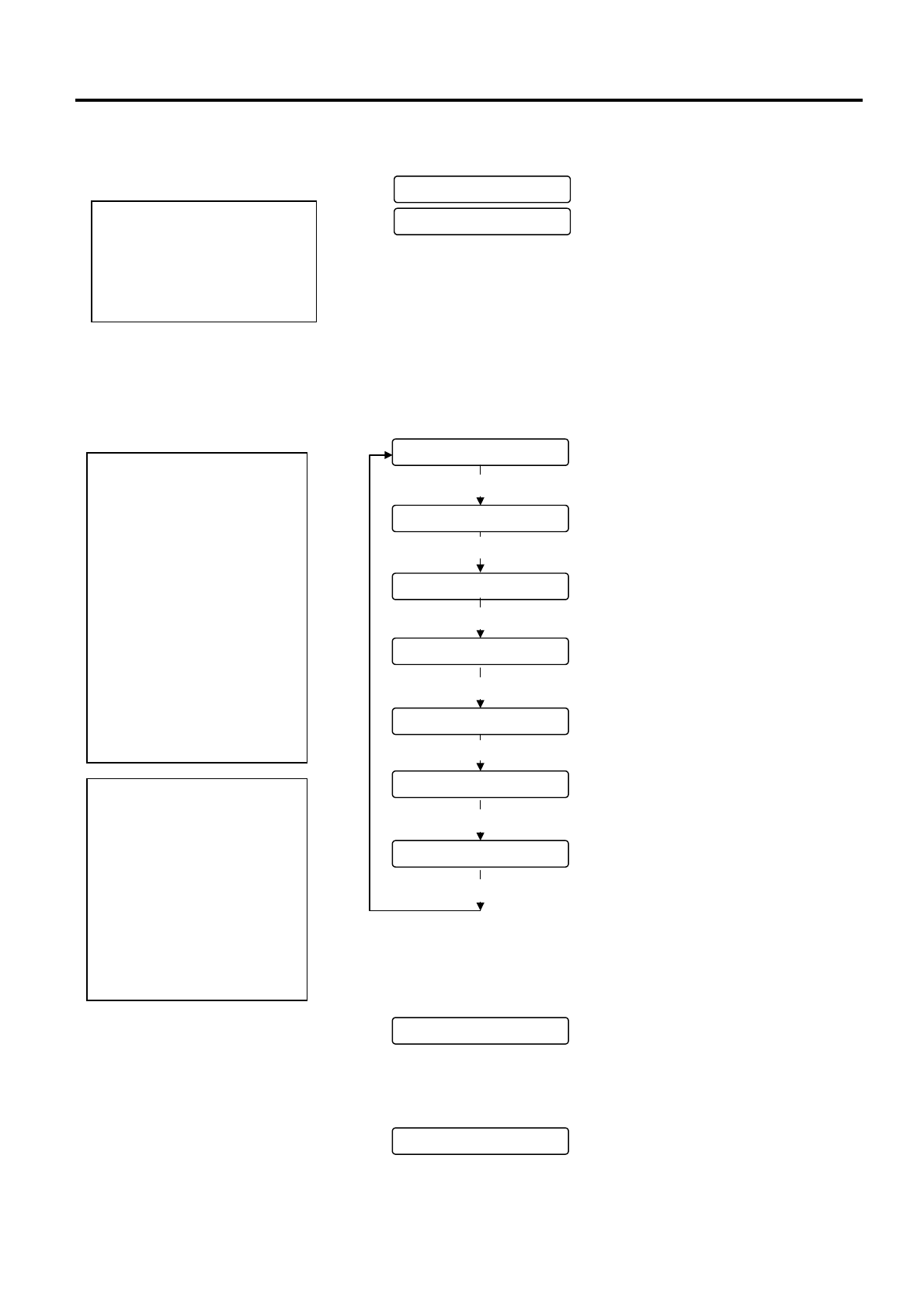
APPENDIX 4 SYSTEM MODE
EO1-33029
A4.6 PCL Emulation Setting
A4-19
A4.5 Test Print (Cont.)
A4.6 PCL Emulation
Setting
Auto Print
While selecting the Auto Print, press the
[PAUSE]
key to feed one
media and print slant lines (3 dots) on 5 pieces of media.
Next, press the
[PAUSE]
key to print bar codes on 5 pieces of media.
Pressing the
[PAUSE]
key again causes the printer to print characters
on 5 pieces of media.
The PCL Emulation Setting menu contains the following:
While pressing the
[FEED]
and
[PAUSE]
keys at the same time, turn
on the printer. Hold both keys until the “<1>DIAG. Vx.x” Message
appears.
Press the
[FEED]
key 3 times.
The printer is at the start of the PCL Emulation menu.
When “<8>PCL EMULATION” appears, press the
[PAUSE]
key.
$87235,1775$1
$87235,175()/
Feed Gap Sensor
Black Mark Sensor
NOTE:
Select “AUTO PRINT (TRAN)”
when using labels, and “AUTO
PRINT (REFL)” when using tag
p
aper.
Outline of the PCL Emulation
The PCL Emulation is the
f
unction to emulate Hewlett
Packard laser printers. When
y
our laser printer is a Hewlett
Packard, you can use the B-
852 printer in place of the
laser printer without changing
the printer driver by selecting
“EMULATION ON”. In this
case, the Print speed, Sensor
type, Printing mode, Issue
mode, and Media size should
be specified
.
NOTE:
This function is available
only when the optional PCL
Emulation Board (B-7708-
PCL-QM) is installed.
When you need the PCL
Emulation Board, please
contact your nearest
TOSHIBA TEC service
representative.
!',$*9[[
!3&/(08/$7,21
7<3(>6@12&87
0(',$$
(08/$7,212))
35,1763(('´V
6(162575$16
3577<3(75$16)5
!3&/(08/$7,21
Emulation ON/OFF Selection
[PAUSE]
[PAUSE]
[PAUSE]
[PAUSE]
[
PAUSE
]
[PAUSE]
[PAUSE]
Print Speed Selection
Sensor Type Selection
Printing Mode Selection
Issue Mode Selection
Media Size Selection