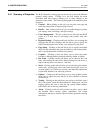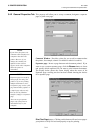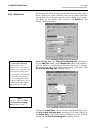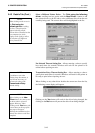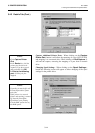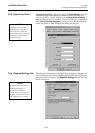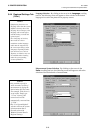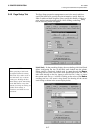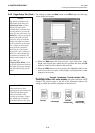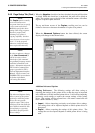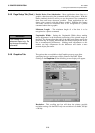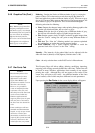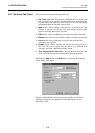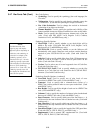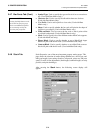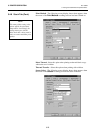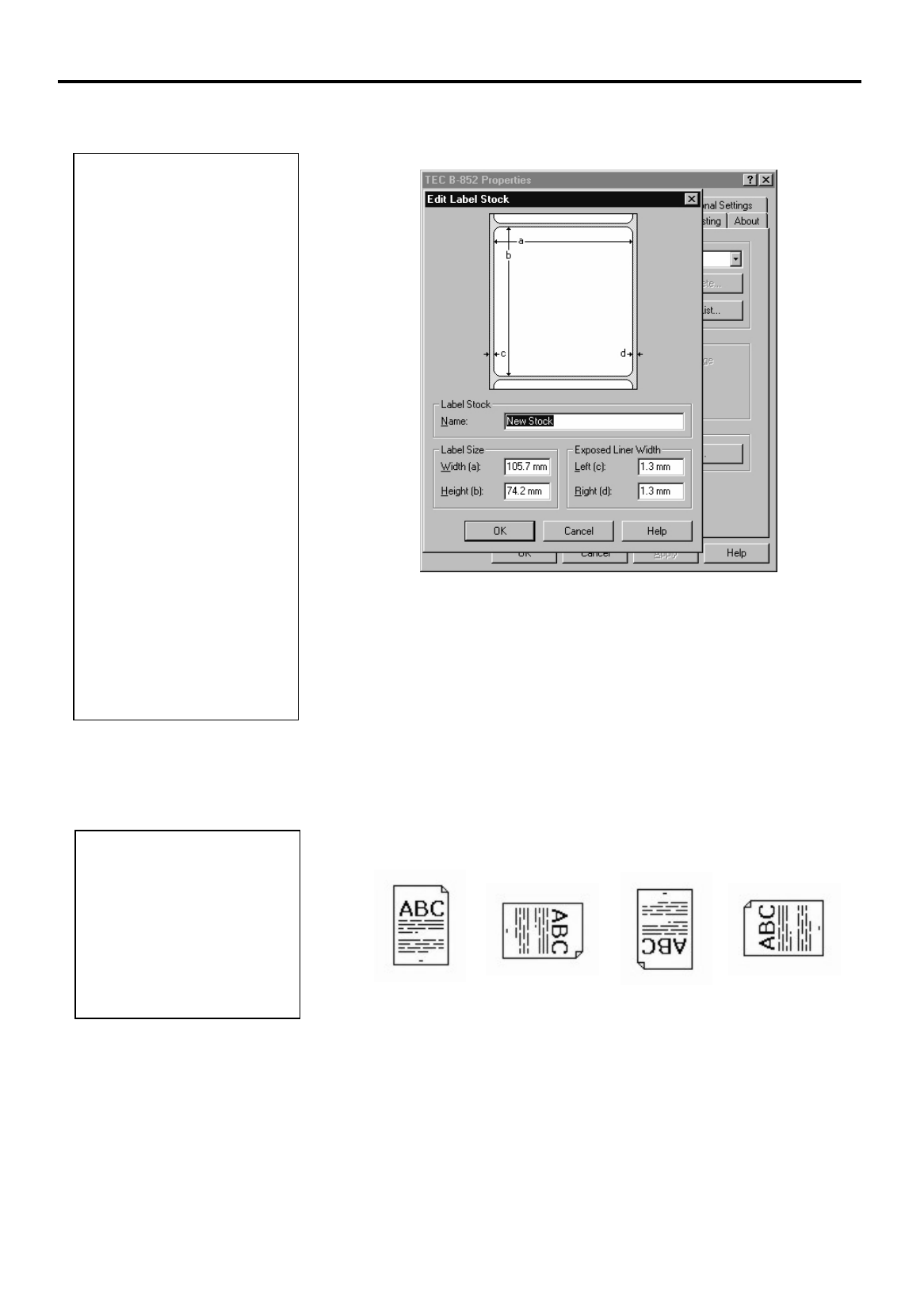
3. PRINTER OPERATION
EO1-33029
3.4 Using the B-852 Printer Properties Menus
3-18
3.4.5 Page Setup Tab (Cont.)
By clicking on either the
New
button or the
Edit
button, the following
screen display will appear.
• When the
New
button has been pressed, a new label name, width,
height, and exposed liner widths may be specified and when the
OK
button is clicked it will be added to the stock list.
• When the
Edit
button has been pressed, the highlighted label in the
stock list can have its name, width, height, and exposed liner width
changed to new values.
By clicking on the
Portrait, Landscape, Portrait rotated 180
o
,
or
Landscape rotated 180
o
radio buttons,
the print orientation can be
changed. The preview page to the left of the orientation buttons will
change to reflect the selected orientation as shown below.
Portrait
Landscape
Portrait
rotated 180°
Landscape
rotated 180
°
NOTES:
The options available in the
Edit Label Stock dialog are:
L
abel Stock Name. Used to
display the name of the
existing label stock name that
is being edited or to enter the
name of a new label stock size.
L
abel Size. Used to specify the
height and width of a label
stock size. Keep in mind that
height and width are relative
to the orientation of the label.
For example, when printing
using portrait orientation,
there may be a label with a
height of 6” and a width of 4”.
H
owever, when changing the
orientation to landscape, the
height would change to 4” and
the width to 6”.
Exposed Liner Width. Used
to specify the distance between
the edges of the paper backing
the label and the edges of the
label.
NOTE:
M
ost applications allow
defining page orientation from
within the application, but
many do not allow 180°
rotation of the image. Choose
the default page orientation
f
rom those shown at the right.