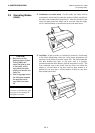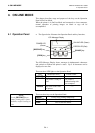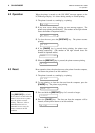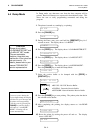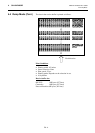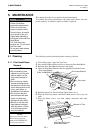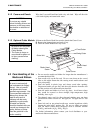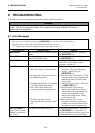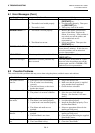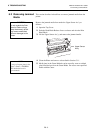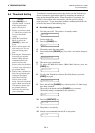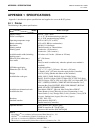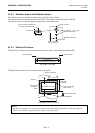6. TROUBLESHOOTING
ENGLISH VERSION EO1-33028
6.2 Possible Problems
E6- 2
6.1 Error Messages (Cont.)
Error Messages Problems/Cause Solutions
NO PAPER ****
1. The media has run out.
2. The media is not loaded properly.
3. The media is slack.
1. Load new media. Then press the
[RESTART]
key.
2. Load the media properly. Then press
the
[RESTART]
key.
3. Take up any slack in the media.
RIBBON ERROR ****
1. The ribbon is not fed properly.
2. The ribbon has run out.
1. Remove the ribbon, and check the
status of the ribbon. Replace the
ribbon, if necessary. If the problem is
not solved, turn off the printer, and
call an authorised service
representative.
2. Load a new ribbon. Then press the
[RESTART]
key.
EXCESS HEAD TEMP
The print head is overheated. Turn off the printer, and allow it to cool
down (about 3 minutes). If this does not
solve the problem, call an authorised
service representative.
HEAD ERROR
There is a problem with the Print Head. Replace the Print Head. Then press the
[RESTART]
key.
Other error messages Hardware or software problems may
have occurred.
Turn the printer off and then on. If this
does not solve the problem, turn off the
printer again, and call a TOSHIBA TEC
authorised service representative.
6.2 Possible Problems
This section describes problems that may occur when using the printer, and their causes and solutions.
Possible Problems Causes Solutions
The printer will not
turn on.
1. The Power Cord is disconnected.
2. The AC outlet is not functioning
correctly.
3. The fuse has blown, or the circuit
breaker has tripped.
1. Plug in the Power Cord.
2. Make sure that the power is supplied
using another electric appliance.
3. Check the fuse or breaker.
The media is not fed. 1. The media is not loaded properly.
2. The printer is in an error condition.
1. Load the media properly.
2. Solve the error in the Message
Display. (See Section 6.1 for more
detail.)
Nothing is printed on
the media.
1. The media is not loaded properly.
2. The ribbon is not loaded properly.
3. A print head is not installed properly.
4. The ribbon and media are not
matched.
1. Load the media properly.
2. Load the ribbon properly.
3. Install the Print Head properly. Close
the Print Head Block.
4. Select an appropriate ribbon for the
media type being used.
The printed image is
blurred.
1. The ribbon and media are not
matched.
2. The Print Head is not clean.
1. Select an appropriate ribbon for the
media type being used.
2. Clean the print head using the supplied
Print Head Cleaner.
The Cutter does not
cut.
1. The media is jammed in the Cutter.
2. The Cutter Blade is dirty.
1. Remove the jammed paper.
2. Clean the Cutter Blade.