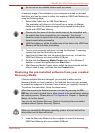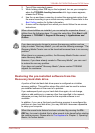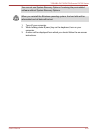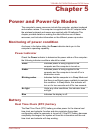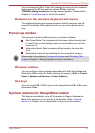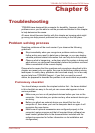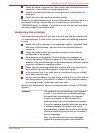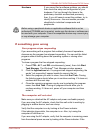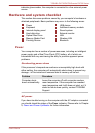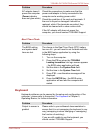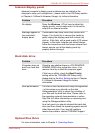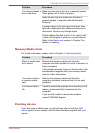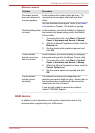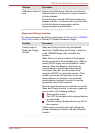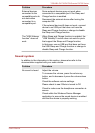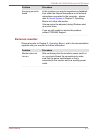indicator glows amber, the computer is connected to a live external power
source.
Hardware and system checklist
This section discusses problems caused by your computer’s hardware or
attached peripherals. Basic problems may occur in the following areas:
Power
Keyboard
Internal display panel
Hard disk drive
Optical Disc Drive
Memory Media Card
Pointing Device
USB device
Additional memory module
Sound system
External monitor
LAN
Wireless LAN
Bluetooth
Power
Your computer has a number of power resources, including an intelligent
power supply and a Real Time Clock (RTC) battery, all of which are
interrelated with any one having the ability to produce apparent power
problems.
Overheating power down
If the processor's temperature reaches an unacceptably high level with
either setting, the computer will automatically shuts down to prevent any
damage - in this instance all unsaved data in memory will be lost.
Problem Procedure
Computer shuts
down automatically.
Leave the computer off until computer reaches
room temperature. If the computer has reached
room temperature and it still does not start, or if it
starts but shuts down quickly, contact TOSHIBA
Support.
AC power
If you have trouble turning on the computer with the AC adaptor connected
you should check the status of the Power indicator. Please refer to Chapter
5, Power and Power-Up Modes for further information.
TOSHIBA DX730/DX735/Qosmio DX730 Series
User's Manual 6-
4