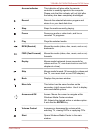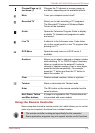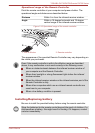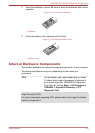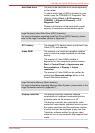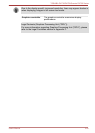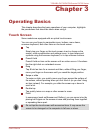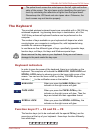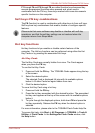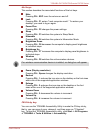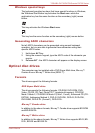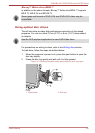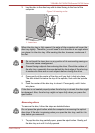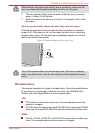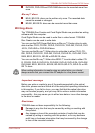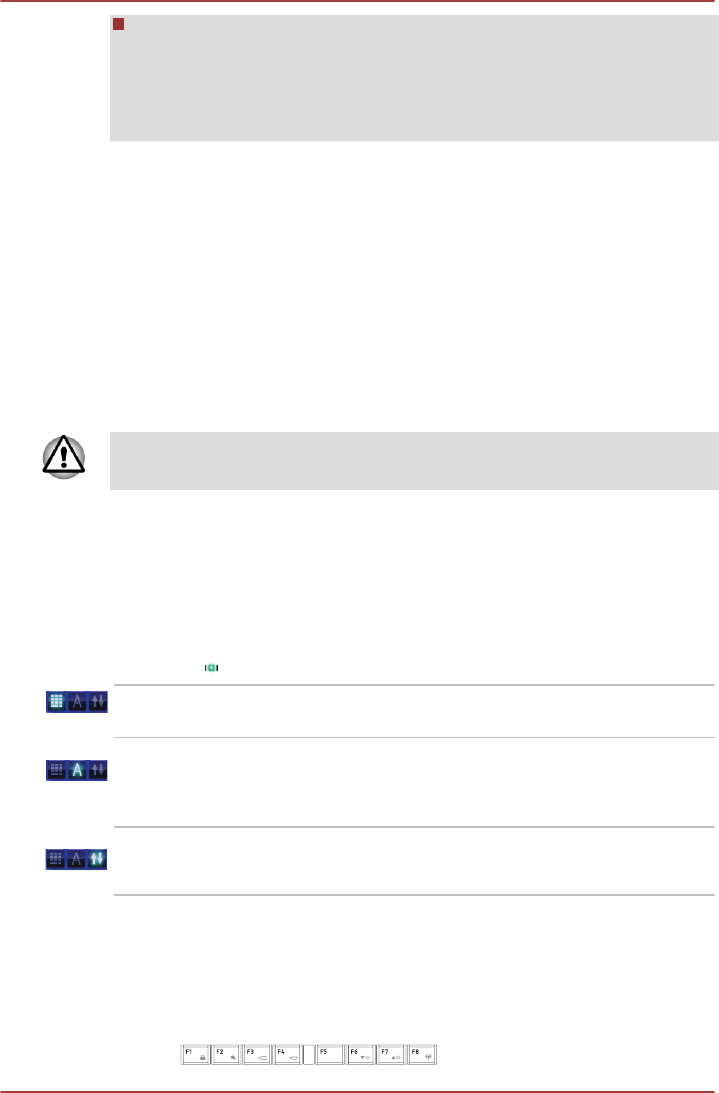
The optical touch screen has retro tapes on the left, right and bottom
sides of the screen. The retro tapes are for identifying the point you
touch by calculating the reflections of lights from the upper bezel.
Please keep the LCD bezel and retro tapes clean. Otherwise, the
touch screen may not function properly.
The Keyboard
The provided wireless keyboard layouts are compatible with a 104/105-key
enhanced keyboard - by pressing some keys in combination, all of the
104/105-key enhanced keyboard functions can be performed on the
computer.
The number of keys available on your keyboard will depend on which
country/region your computer is configured for, with keyboards being
available for numerous languages.
In use there are five different types of keys, specifically typewriter keys,
function keys, soft keys, Hot keys and Windows special keys.
Never remove the key caps on your keyboard. Doing so could cause
damage to the parts under the key caps.
Keyboard indicators
In order to save the power of the keyboard, there is no indicator on the
keyboard. The computer will indicate the NUM LOCK, CAPS LOCK
and
SCROLL LOCK status by showing icons in the lower right corner of the
screen. You can turn the icons on/off by clicking TOSHIBA Keyboard
Indicator (
) in the notification area on the taskbar.
NUM LOCK When you press the NUM LOCKkey, the
indicator on the right corner will glow.
CAPS LOCK When you press the CAPS LOCKkey, the
indicator on the right corner will glow. Then the
keys are locked into their uppercase format.
SCROLL LOCK When you press the SCROLL LOCKkey, the
indicator on the right corner will glow.
Function keys: F1 … F4 and F6 ... F8
The function keys (not to be confused with the special FN key) are the
seven keys at the top of your keyboard - these keys function differently
from other keys.
TOSHIBA DX730/DX735/Qosmio DX730 Series
User's Manual 3-
2