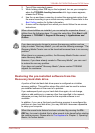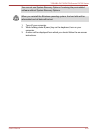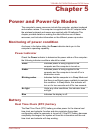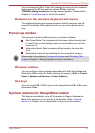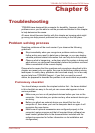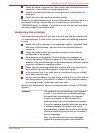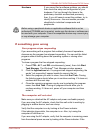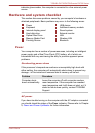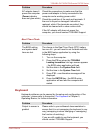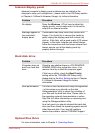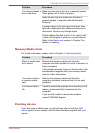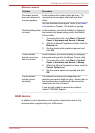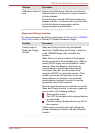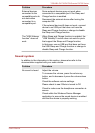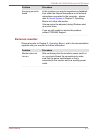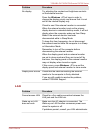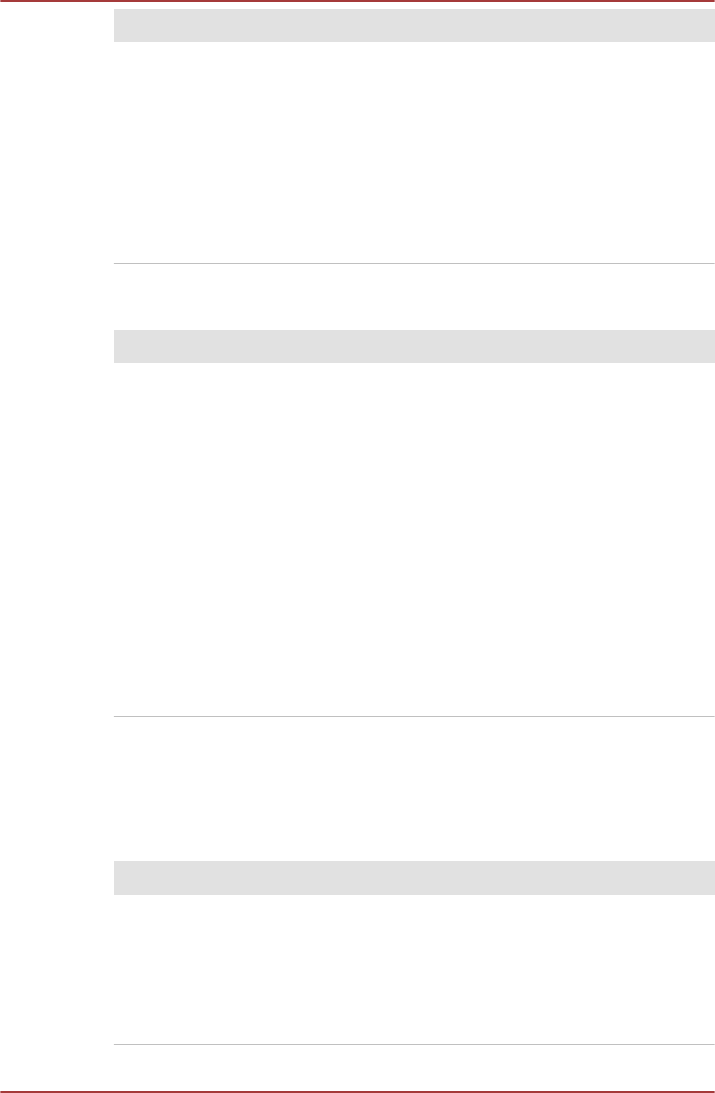
Problem Procedure
AC adaptor doesn’t
power the computer
(Power indicator
does not glow white)
Check the connections to make sure that the
power cord/adaptor is firmly connected to the
computer and a working power outlet.
Check the condition of the cord and terminals. If
the cord is frayed or damaged it should be
replaced, while if the terminals are soiled, they
should be cleaned with a clean cotton cloth.
If the AC adaptor still does not power the
computer, you should contact TOSHIBA Support.
Real Time Clock
Problem Procedure
The BIOS setting
and system date/
time are lost.
The charge in the Real Time Clock (RTC) battery
has run out - you will need to set the date and time
in the BIOS setup application by using the
following steps:
1.
Turn on the computer.
2. Press the F2 key when the TOSHIBA
Leading Innovation >>> logo screen appears
- the BIOS setup application will load.
3. Set the date in the System Date field.
4. Set the time in the System Time field.
5. Press F10 - a confirmation message will be
displayed.
6. Press the ENTER key - the BIOS setup
application will end and the computer will
restart.
Keyboard
Keyboard problems can be caused by the setup and configuration of the
computer - please refer to the section The Keyboard
in Chapter 3,
Operating Basics, for further information.
Problem Procedure
Output to screen is
garbled
Please refer to your software's documentation to
ensure that it is not remapping the keyboard in any
way (remapping involves changing or reassigning
the function of each key).
If you are still unable to use the keyboard, you
should contact TOSHIBA Support.
TOSHIBA DX730/DX735/Qosmio DX730 Series
User's Manual 6-
5