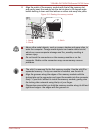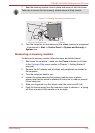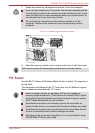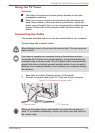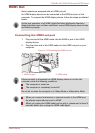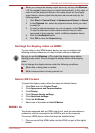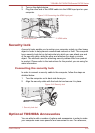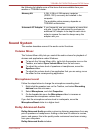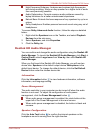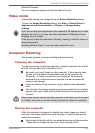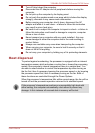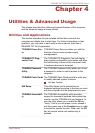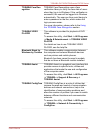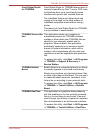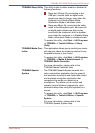High-Frequency Enhancer: Analyzes and restores high frequencies
lost during encoding. Works on any speaker for a higher level of audio
than was previously possible.
Audio Optimization: Corrects common audio problems caused by
laptop limitations for a better entertainment experience.
Natural Bass: Extends the bass response of any speakers by up to an
octave.
Dolby Headphone: Enables personal surround sound using any set of
headphones.
To access Dolby Advanced Audio function, follow the steps as detailed
below:
1.
Right-click the Speakers icon on the Taskbar, and select Playback
Devices from the sub menu.
2. Select Speakers, and click Properties.
3. Click the Dolby tab.
Realtek HD Audio Manager
You can confirm and change the audio configuration using the Realtek HD
Audio Manager. To launch the Realtek HD Audio Manager, click Start ->
Control Panel, select Large icons from View by, then click Realtek HD
Audio Manager.
When you first launch the Realtek HD Audio Manager, you will see two
device tabs. Speakers is the default output device. Microphone is the
default input device. To change the default device, click the Set Default
Device button under the chosen device tab.
Information
Click the Information button
to view hardware information, software
information, and language setting.
Power Management
The audio controller in your computer can be turned off when the audio
function is not used. To adjust the configuration of audio power
management, click the Power Management button
.
When audio power management is enabled, the circle button at the
upper left of the Power Management is blue and convex.
When audio power management is disabled, the button is black and
concave.
Speaker Configuration
Click the Auto Test button
to confirm the internal speakers or the
headphone sound is coming from the right direction.
TOSHIBA DX730/DX735/Qosmio DX730 Series
User's Manual 3-45