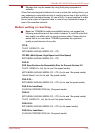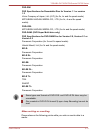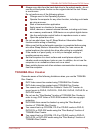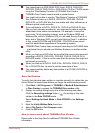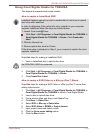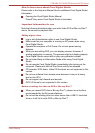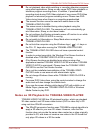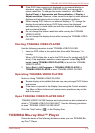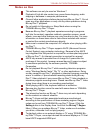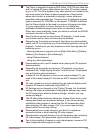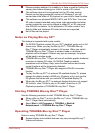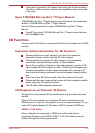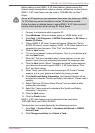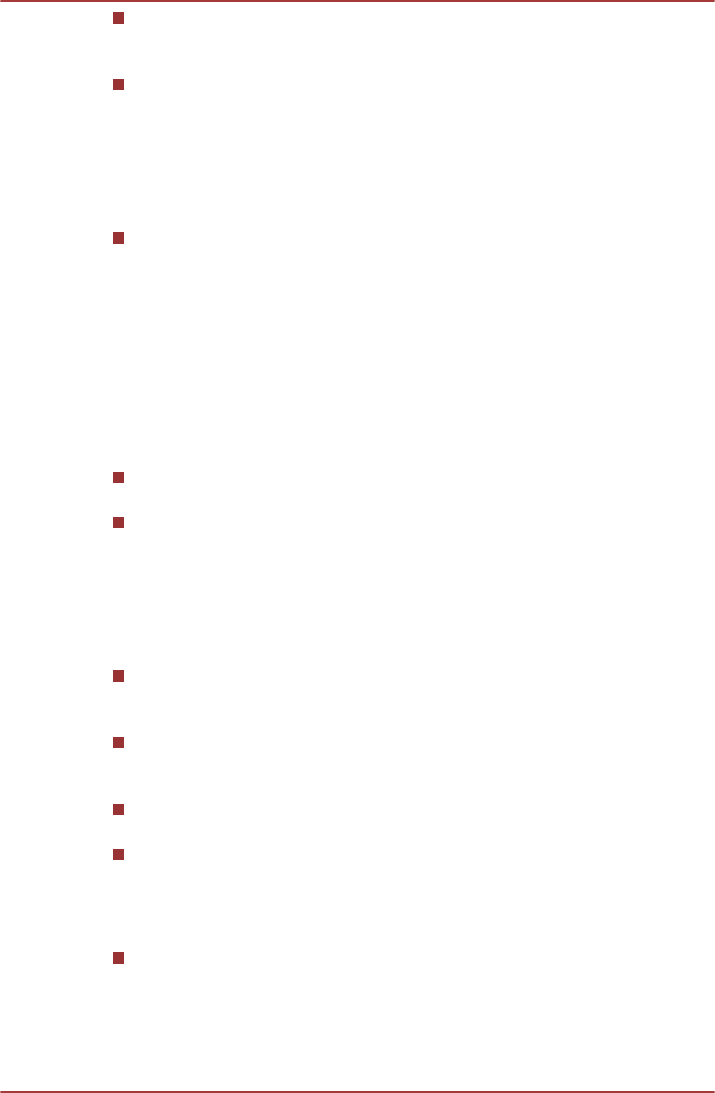
The 2Dto3D conversion function is meant for the enjoyment of your
own 2D home video and other 2D contents you created, in 3D
according to your personal preferences.
The “TOSHIBA VIDEO PLAYER” is set by default in the 2D format. By
pressing the 2Dto3D conversion function button, you decide to
activate the 2Dto3D conversion function and therefore decide to watch
your 2D content in 3D. The “TOSHIBA VIDEO PLAYER” will not run
the 2Dto3D conversion function automatically. Please see the
warnings in this section as regard to potential copyright infringement
and confirm you have any necessary authorization.
The “TOSHIBA VIDEO PLAYER” is intended for playing DVD-Video,
DVD-VR and video files and for viewing 2D home video content in 3D.
The 3D playback of any video content not created by the user may
require the permission of third parties, where such content is protected
by copyright. The protection of intellectual property rights is essential
for TOSHIBA. In this respect, TOSHIBA underlines that the Player
should not be used in a manner infringing such rights. It is your
responsibility to ensure that you do not infringe any applicable
intellectual property laws when you decide to use the Player and,
more specifically, the 2Dto3D conversion function of the “TOSHIBA
VIDEO PLAYER”.
Some functions are not functionable during 3D playback. In such
cases, any corresponding buttons will be disabled.
You may experience some time lag if you perform any of the following
operations when the “Video Display Window” is at full-screen size.
Bring up windows such as [Right-Click Menu], [Settings Window],
[Title/Chapter Search], [File Select] or [Error Message].
Operate on Windows
Operate on other applications
3D playback occurs only in full-screen size. When you enable 3D
playback, the “Video Display Window” automatically enlarges to full-
screen size.
Upconvert and 3D Playback functions cannot be used at the same
time. Switching to 3D playback while upconvert is running will cause
the upconvert function to switch off automatically.
Depending on the video content, it might not be able to playback in
3D.
Only Side-by-Side and Interleave 3D video formats are supported for
playback of 3D video content.
Display Devices & Audio
TOSHIBA VIDEO PLAYER will only run when "Colors" is set to "True
Color (32 bit)". Click Start -> Control Panel
-> Appearance and
Personalization -> Display -> Adjust resolution, click "Advanced
settings", select "Monitor" tab, set "colors" to "True color (32 bit)".
TOSHIBA DX730/DX735/Qosmio DX730 Series
User's Manual 3-18