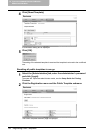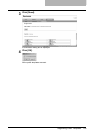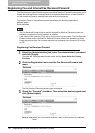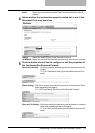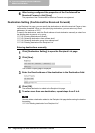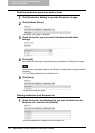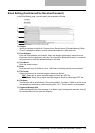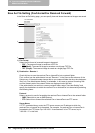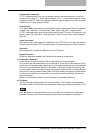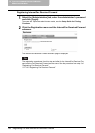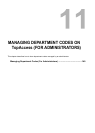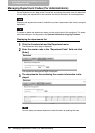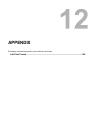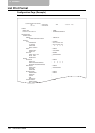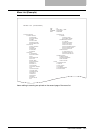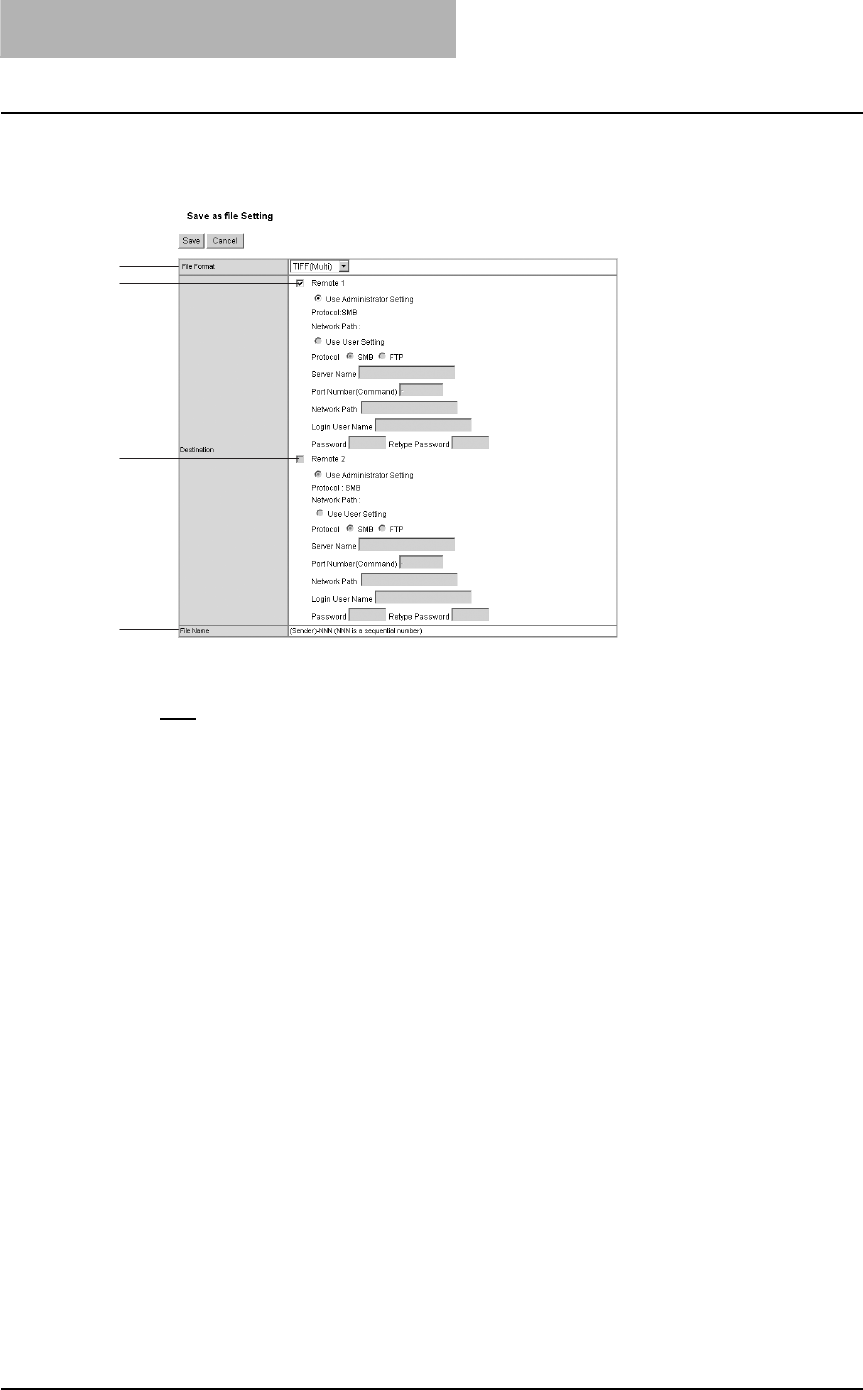
10 TopAccess ADMINISTRATION TAB PAGE -
REGISTRATION MENU
136 Registering Fax and InternetFax Received Forward
Save As File Setting (Fax/InternetFax Received Forward)
In the Save as file Setting page, you can specify how and where the scanned images are saved.
1) File Format
Select the file format of scanned images to be saved.
- PDF
: The scanned image is saved as a PDF file.
- TIFF (Multi): The scanned image is saved as a multi-page TIFF file.
- TIFF (Single): The scanned image is saved as a single-page TIFF file.
2) Destination - Remote 1:
Check this box to save the received Fax or InternetFax into a network folder.
First, confirm how the administrator has set "Remote 1" in the Save as file submenu of the
Setup menu. If the administrator has set this to use a network folder that he or she had spec-
ified, only "Use Administrator Setting" is selectable. In this case, a protocol for saving files
and the network path of the network folder are displayed under this field.
If the administrator has set this to use any network folder, select "Use User Setting" and
specify the destinations to which the received Fax or InternetFax is to be saved by selecting
the following items:
Protocol
Select a protocol to use for forwarding the received Fax or InternetFax to the network folder.
- SMB: Select this to use an SMB protocol.
- FTP: Select this to forward the received Fax or InternetFax to an FTP server.
Server Name
If "FTP" is selected above, enter the FTP server name or an IP address to which the
received Fax or InternetFax is forwarded. For example, if a received Fax or InternetFax is
forwarded to the FTP folder "ftp://192.168.1.1/user/scanned" of an FTP server, key in
"192.168.1.1" in this field.
2
3
1
4