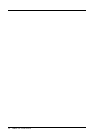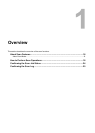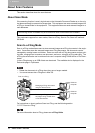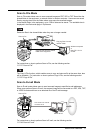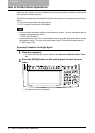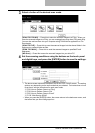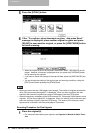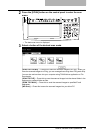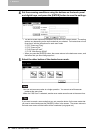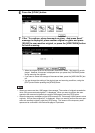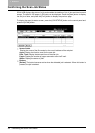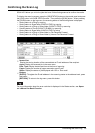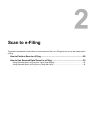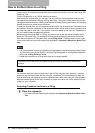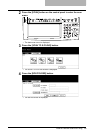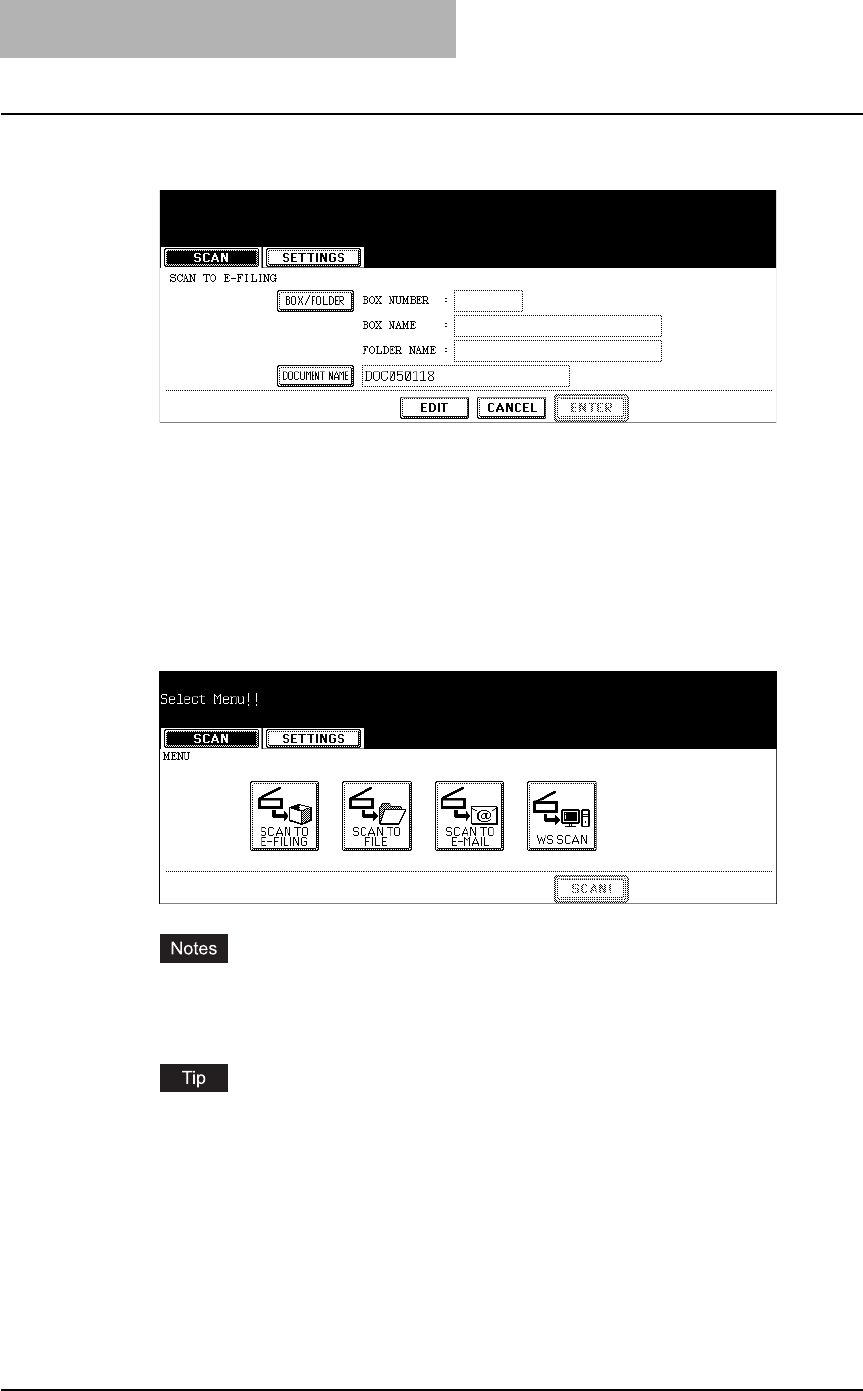
1 Overview
22 How to Perform Scan Operations
4
Set the scanning conditions using the buttons on the touch panel
and digital keys, and press the [ENTER] button to save the settings.
y The above screen shows the example of the SCAN TO E-FILING screen. The setting
options vary depending on the scan mode that you selected. For instructions on how
to set them, see the instructions for each scan mode.
P.27 “Scan to e-Filing”
P.37 “Scan to File”
P.49 “Scan to E-mail”
P.135 “Web Service SCAN”
y When you press the [ENTER] button, the screen returns to the basic scan menu, and
the button that you set will be grayed out.
5
Select the other button of the desired scan mode.
yYou can set two scan modes at a single operation. You cannot set all three scan
modes at the same time.
yWhen the "WS Scan" is selected, another scan mode cannot be set at the same time.
If you want to cancel a scan mode that you set, press the button for the scan mode that
you want to cancel and press the [CANCEL] button in the screen. The screen returns to
the basic scan menu and the button will be unselected (not grayed out).