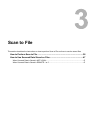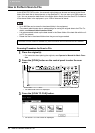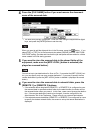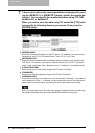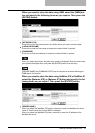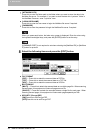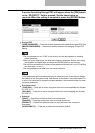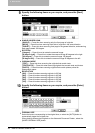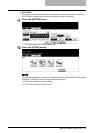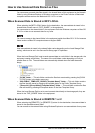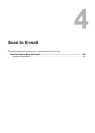3 Scan to File
42 How to Perform Scan to File
y [NETWORK PATH]
Press this to enter the folder path to the folder where you want to store the data in the
NetWare file server. For example, if you want to store the data into “sys\scan” folder in
the NetWare file server, enter “\sys\scan” here.
y [LOGIN USER NAME]
Press this to enter the user name to login the NetWare file server if required.
y [PASSWORD]
Press this to enter the password to login the NetWare file server if required.
When you press each button, the letter entry screen is displayed. Enter the value using
the keyboard and digital keys, and press the [ENTER] button to set the entry.
[COMMAND PORT] is not required to set when selecting the [NetWare IPX] or [NetWare
IP] button for protocol.
8
Select the following items and press the [EDIT] button.
y FILE FORMAT
[PDF] — Press this to attach the scanned data as PDF file.
[TIFF] — Press this to attach the scanned data as a TIFF file.
[XPS] — Press this to attach the scanned data as XPS file.
y MULTI/SINGLE
[MULTI] — Press this to attach the scanned data as a multiple page file. When scanning
several pages, this equipment will store all pages as one file.
[SINGLE] — Press this to attach the scanned data as a single file for each page. When
scanning several pages, this equipment will store each page separately as files.
y SECURITY (Encrypt PDF)
[ON]Press this to set Encrypt PDF.
[OFF]Press this not to set Encrypt PDF.