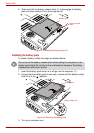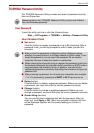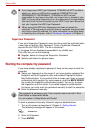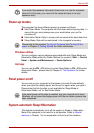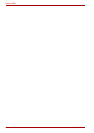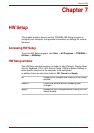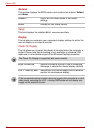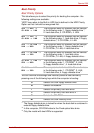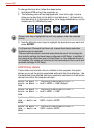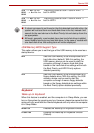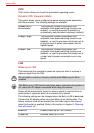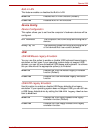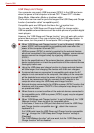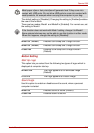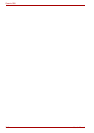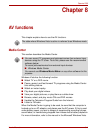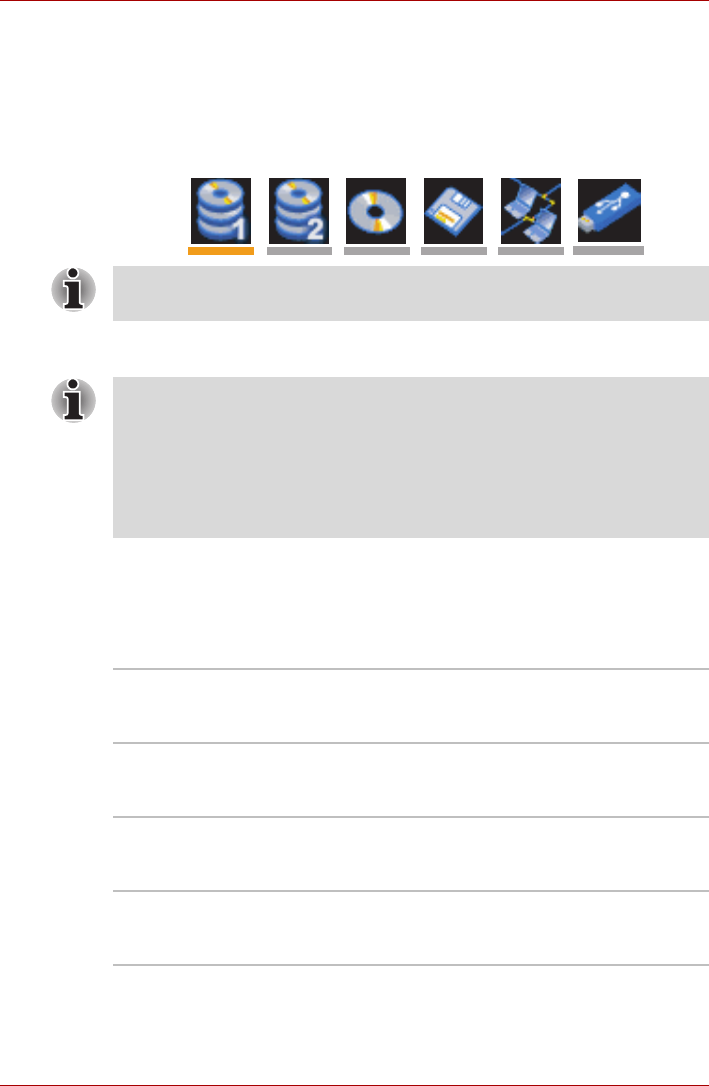
7-4 User’s Manual
Qosmio G50
To change the boot drive, follow the steps below.
1. Hold down F12 and turn the computer on.
2. The following menu will be displayed with, from left to right, icons to
allow you to start from (a) the built-in hard disk drive 1, (b) the built-in
hard disk drive 2, (c) the optical drive, (d) a floppy diskette drive, (e) the
network and (f) USB Memory boot.
3. Use the left/right cursor keys to highlight the boot device you want and
press ENTER.
HDD Priority Options
If more than one hard disk drive is installed in the computer, this option
allows you to set the priority associated with hard disk drive detection - the
first hard disk drive detected that has a valid boot command on it will be the
device from which the computer will start.
Please note that a highlighted bar will only appear under the selected
device.
If a Supervisor Password has been set, manual boot device selection
functions may be restricted.
The boot device selection methods described above will not change the
boot priority settings that have been configured in HW Setup. In addition, if
you press a key other than one of those listed, or if the selected device is
not installed, the system will continue to boot according to the current and
available settings in HW Setup.
Built-in HDD1 ->
Built-in HDD2 ->
USB
The priority is set as built-in HDD1 ->
built-in HDD2 -> USB (Default).
Built-in HDD2 ->
Built-in HDD1 ->
USB
The priority is set as built-in HDD2 ->
built-in HDD1 -> USB.
Built-in HDD1 ->
USB -> Built-in
HDD2
The priority is set as built-in HDD1 ->
USB -> built-in HDD2.
Built-in HDD2 ->
USB -> Built-in
HDD1
The priority is set as built-in HDD2 ->
USB -> built-in HDD1.