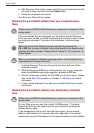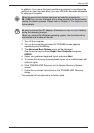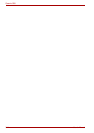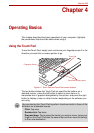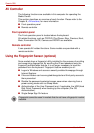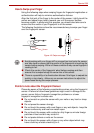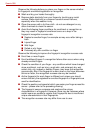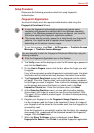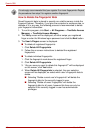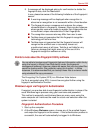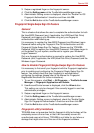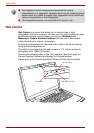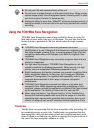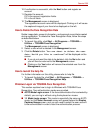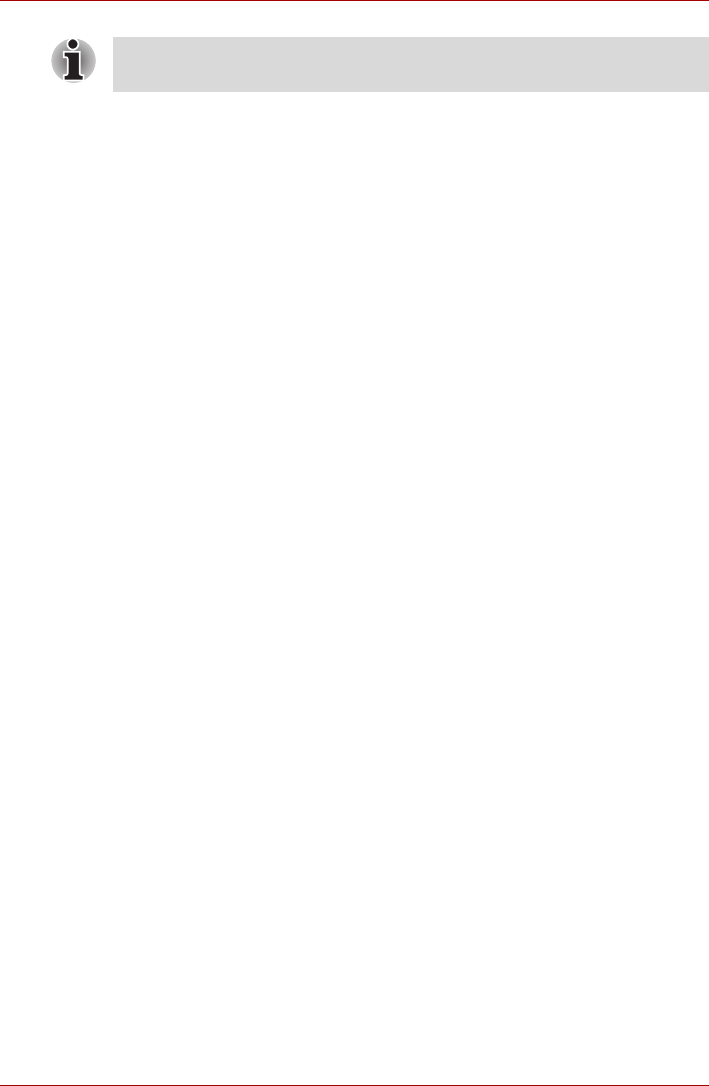
4-6 User’s Manual
Qosmio G50
How to Delete the Fingerprint Data
Saved fingerprint data is stored in special non-volatile memory inside the
fingerprint sensor. Therefore, if you give the computer to someone else, or
dispose of it in any way, the following process is recommended to delete
your fingerprint information:
1. To run this program, click Start -> All Programs -> TrueSuite Access
Manager -> TrueSuite Access Manager.
2. The Verify screen will be displayed, so either swipe your registered
finger or enter the Windows logon password and click the Next button.
3. The User’s Fingers screen is displayed.
■ To delete all registered fingerprints
■ To delete individual fingerprints
It is strongly recommended that you register 2 or more fingerprints. Repeat
the procedure from step 3 to register another fingerprint.
1. Click Delete All Fingerprints.
2. Follow the on-screen instructions to deleted the registered
fingerprints.
1. Click the fingerprint mark above the registered finger.
2. Click Delete All Fingerprints.
3. “Are you sure you want to delete this fingerprint?” will be displayed
on the screen, click Yes button.
4. When Delete All Fingerprints is selected, the user selection
screen will be displayed, so select which user’s fingerprint data to
delete.
■ Selecting “Delete current user’s fingerprints” will delete the
fingerprint data for the currently logged in user.
■ Selecting “Delete all users’ fingerprints” will delete the
fingerprint data for all users, however this item can only be
selected if the currently logged in user has administrator
privileges.