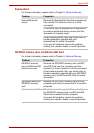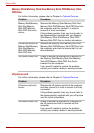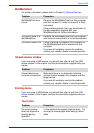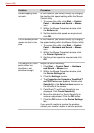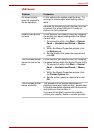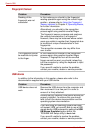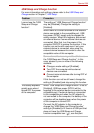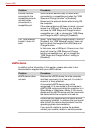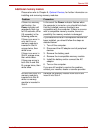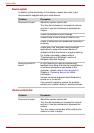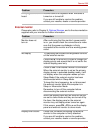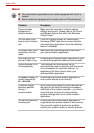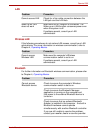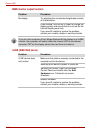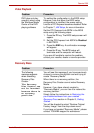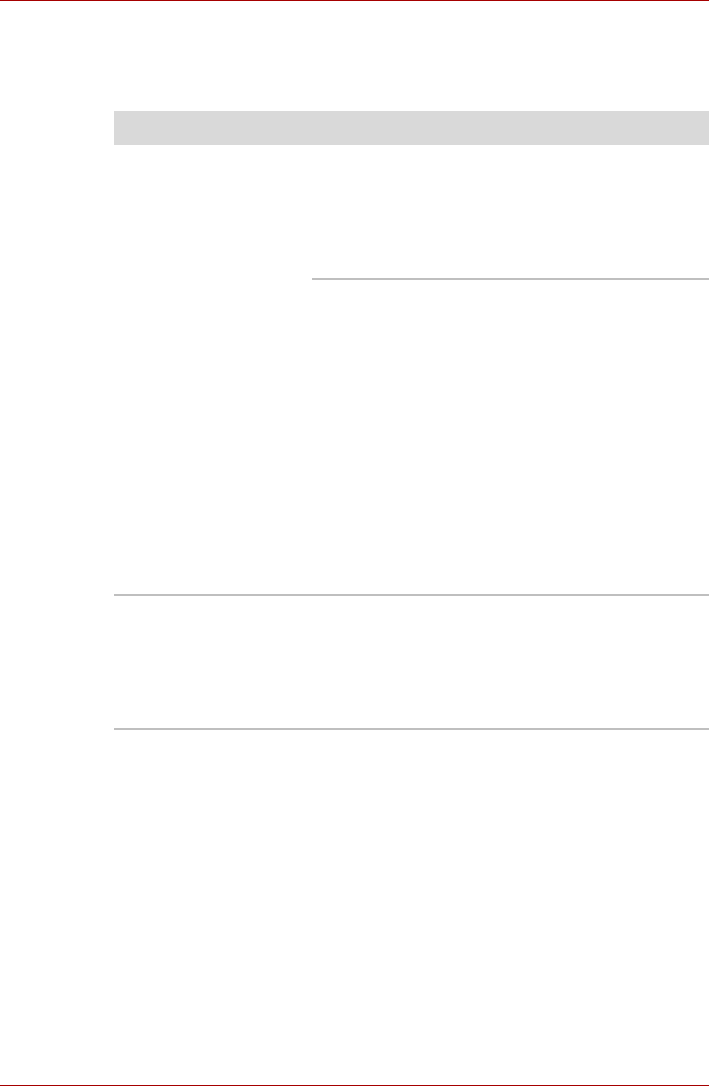
User’s Manual 10-19
Qosmio G50
Additional memory module
Please also refer to Chapter 9, Optional Devices, for further information on
installing and removing memory modules.
Problem Procedure
If there is a memory
malfunction, the
Power indicator will
repeatedly flash (on
for 0.5 seconds, off for
0.5 seconds) in the
following patterns;
If there is an error in
only slot A or no
memory module is
inserted in Slot A:
orange twice, then
white once.
If there is an error in
Slot B: orange once,
then white twice.
If there are errors in
both Slot A and Slot
B: orange twice, then
white twice.
In the event the Power indicator flashes when
the computer is turned on, you should first check
that the installed memory module(s) are
compatible with the computer. If there is an error
with a compatible memory module, there is a
possibility the memory module is damaged.
If you determine that an incompatible module has
been installed, you should follow the steps as
detailed below:
1. Turn off the computer.
2. Disconnect the AC adaptor and all peripheral
devices.
3. Remove the battery pack.
4. Remove the incompatible memory module.
5. Install the battery and/or connect the AC
adaptor.
6. Turn on the computer.
If you are still unable to resolve the problem,
contact your reseller, dealer or service provider.
An error will occur if a
memory module is
inserted into Slot B
while no memory
module is inserted in
Slot A.
Remove the memory module from Slot B and
insert it into Slot A.