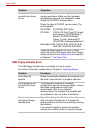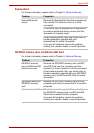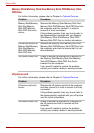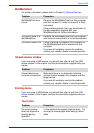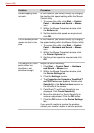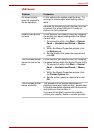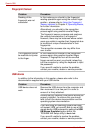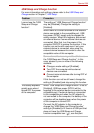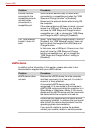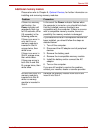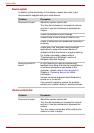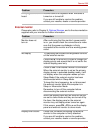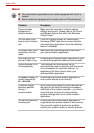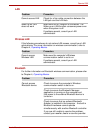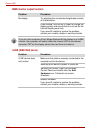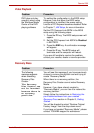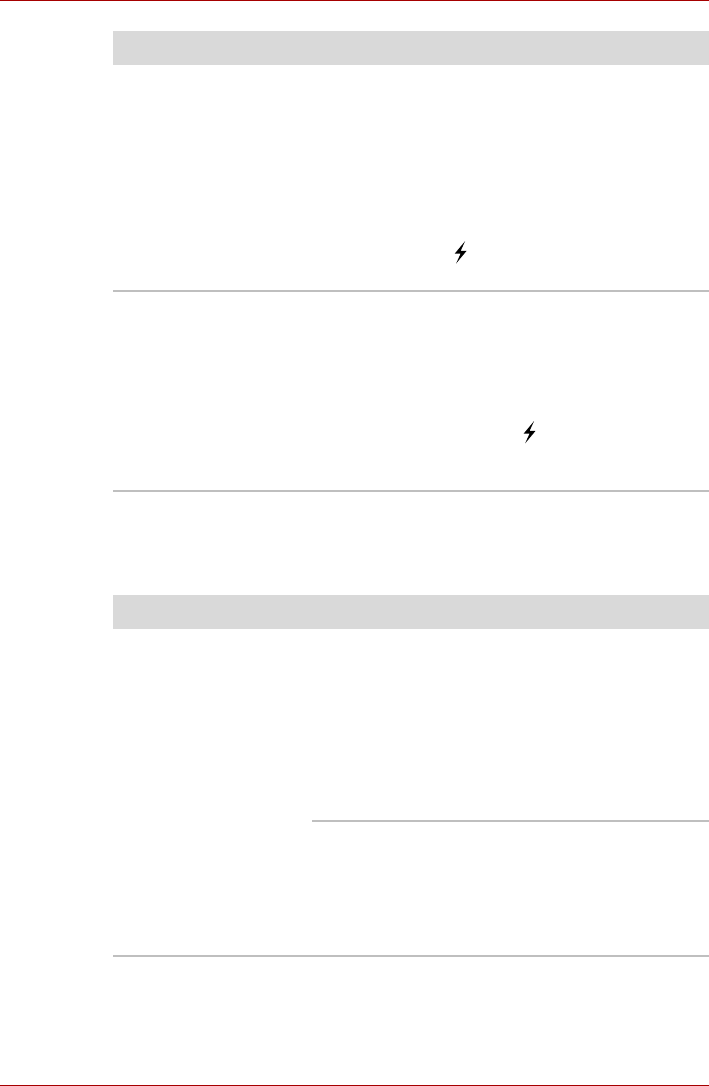
10-18 User’s Manual
Qosmio G50
eSATA device
In addition to the information in this section, please also refer to the
documentation supplied with your eSATA device.
External devices
connected to the
compatible ports do
not work when
connected to a
compatible port.
Some external devices may not work when
connected to a compatible port when the “USB
Sleep and Charge function” is [Enabled].
Reconnect the external device after turning ON
the computer.
If the external device still does not work, connect
device to a USB port, if there is one, that does
not have the USB Sleep and Charge function-
compatible icon ( ) or change the “USB Sleep
and Charge function” setting to [Disabled].
The “USB Wakeup
function” does not
work.
When “USB Sleep and Charge function” is set to
[Enabled], the “USB Wakeup function” does not
work for ports that support the USB Sleep and
Charge function.
In that case, use a USB port, if there is one, that
does not have the USB Sleep and Charge
function-compatible icon ( ) or change the
“USB Sleep and Charge function” setting to
[Disabled].
Problem Procedure
Problem Procedure
eSATA device does
not work
Remove the eSATA device from the computer
and then reconnect it to a free port it in order to
ensure it is firmly attached.
A connected eSATA device may not be
recognized if it is connected to the computer’s
eSATA/USB combo port while the computer is in
Sleep Mode or Hibernation Mode. If this occurs,
disconnect the eSATA device and then reconnect
the device while the computer is turned on.
Ensure that any required eSATA device drivers
are properly installed - to achieve this you should
refer to both the device documentation and the
operating system documentation.
If you are still unable to resolve the problem,
contact your reseller, dealer or service provider.