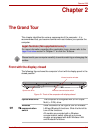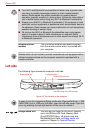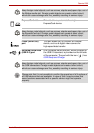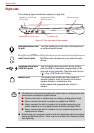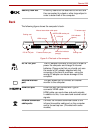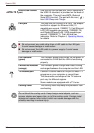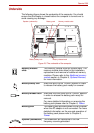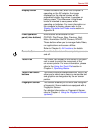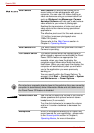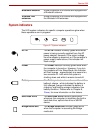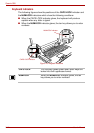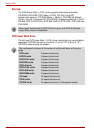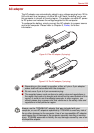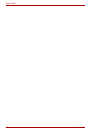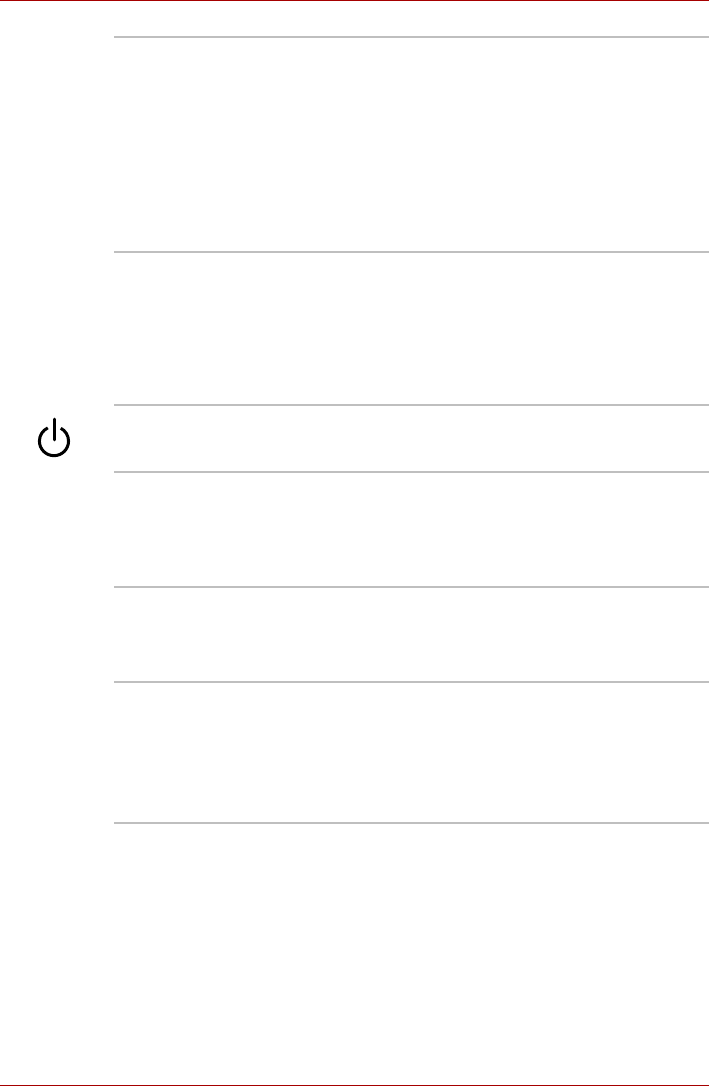
User’s Manual 2-9
Qosmio G50
Display screen Please be aware that, when the computer is
operating on the AC adaptor, the image
displayed on the internal screen will be
somewhat brighter than when it operates on
battery power. This difference in brightness
levels is intended to save power when
operating on batteries. For more information on
the computer’s display, please refer to the
Display Controller and Video mode section in
Appendix B.
Front operation
panel (nine buttons)
Nine buttons are available for use:
CD/DVD, Play/Pause, Stop, Previous, Next,
Mute, Illumination On/Off, Camera, DOLBY.
These buttons allow you to manage Audio/Video,
run applications and access utilities.
Refer to Chapter 8, AV functions, for details.
Power button Press this button to turn the computer’s power on
and off.
Touch Pad The Touch Pad located in the center of the palm
rest is used to control the movement of the
on-screen pointer. For more information, please
refer to the Using the Touch Pad section in
Chapter 4, Operating Basics.
Touch Pad control
buttons
The control buttons located below the Touch Pad
allow you to select menu items or manipulate text
and graphics as designated by the on-screen
pointer.
Fingerprint Sensor This sensor enables you to enroll and recognize
a fingerprint. Some models are equipped with a
Fingerprint Sensor.
For detailed information on Fingerprint Sensor,
refer to Chapter 4, Using the Fingerprint Sensor
(optional).