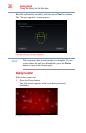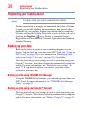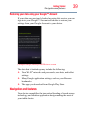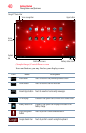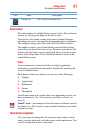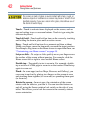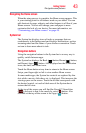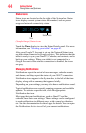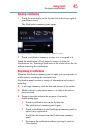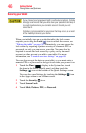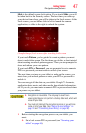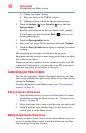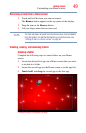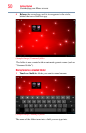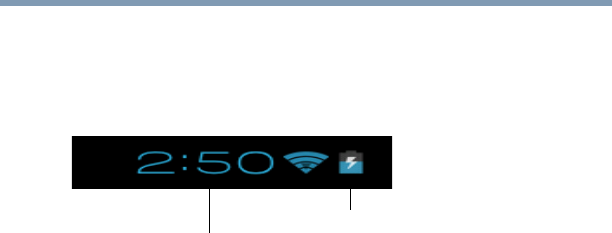
44
Getting Started
Navigation and features
Status icons
Status icons are located on the far right of the System bar. Status
icons display current system status information, such as power
usage and network connectivity status.
(Sample Image) Status icons
Touch the Time display to view the Status Details panel. For more
information, see “Securing your tablet” on page 46.
After your Google™ Account is set up, the Network Status icons
are blue when connected to Google services. This indicates that the
tablet is ready to sync your Gmail™, Calendar, and contacts, and to
back up your settings. When your tablet is not connected to a
Google Account or the wireless connection is disabled, the icons
are gray.
Managing Notifications
Notifications report the arrival of new messages, calendar events,
and alarms, and they report the status of your Wi-Fi
®
connection.
Notification icons appear in the System bar, to the left of the time
display, along with a summary that appears briefly.
Depending on your settings you may also hear a notification sound.
Typical notifications are currently running programs and available
updates. To activate a specific task, click the appropriate
Notification bar icon.
Most apps that send notifications, such as Gmail™ and the
calendar, have their own settings. These settings can be configured
to send notifications in different ways, with a sound or vibration,
etc. See the documentation for those apps for details.You can open
the Notifications list to view all of your current notifications.
Status icons
Time