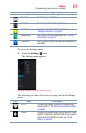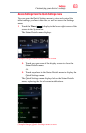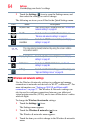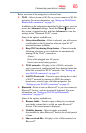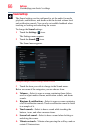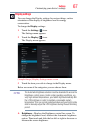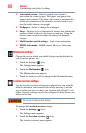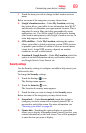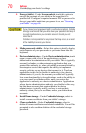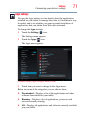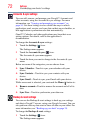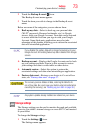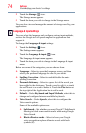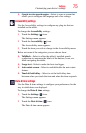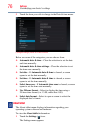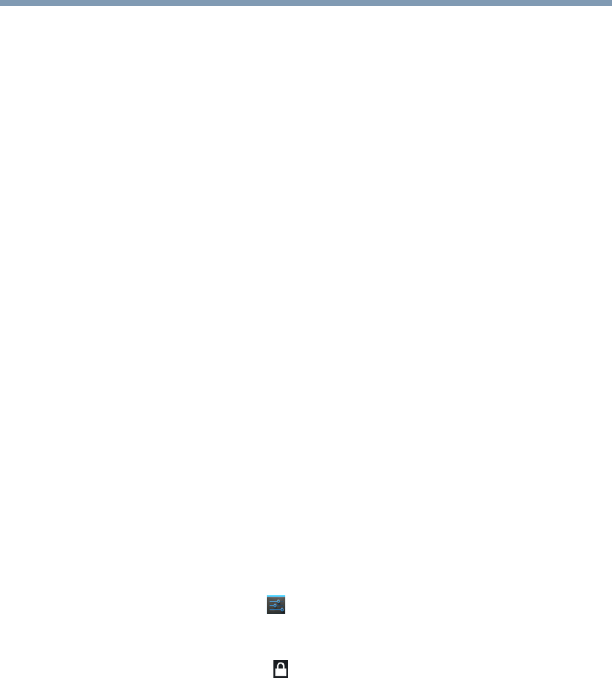
69
Settings
Customizing your device’s settings
3 Touch the item you wish to change in the Location services
menu.
Below are some of the categories you may choose from:
❖ Google's location service—Under My Location, selecting
this option allows your tablet to use information from Wi-Fi
®
and networks to determine your approximate location. This is
important for use in Maps and other geographically aware
applications, etc. You will be asked if you consent to sharing
your location anonymously with Google’s location service, in
order help improve the service.
❖ GPS satellites—Under My Location, selecting this option
allows your tablet’s global positioning system (GPS) receiver
to pinpoint your location to within as close as several meters
(street level). Actual GPS accuracy depends on weather
conditions, as well as other factors.
❖ Location & Google Search—Under My Location, select this
option to include information about your location when you
use Google Search, Voice Search, etc.
Security settings
Use the Security settings to configure our tablet to help secure your
tablet and its data.
To change the Security settings:
1 Touch the Settings () icon.
The Settings menu appears.
2 Touch the Security ( ) icon.
The Location & security menu appears.
3 Touch the item you want to change in the Security menu.
Below are some of the categories you may choose from:
❖ Screen lock —Under Screen unlock, touch this option to
configure your lock screen with a required pattern, PIN, or
password to unlock the screen. For more information, see
“Securing your tablet” on page 46.
❖ Owner info—Touching this option displays a screen that
allows you to display information about yourself (such as your
contact information) on the lock screen. You will be prompted
to enter the text you want to display.