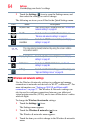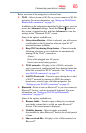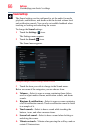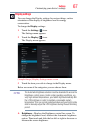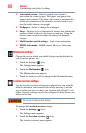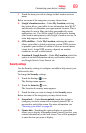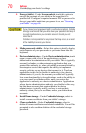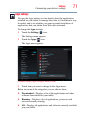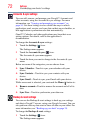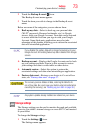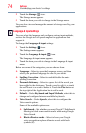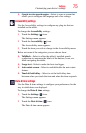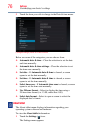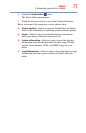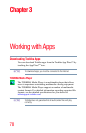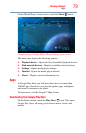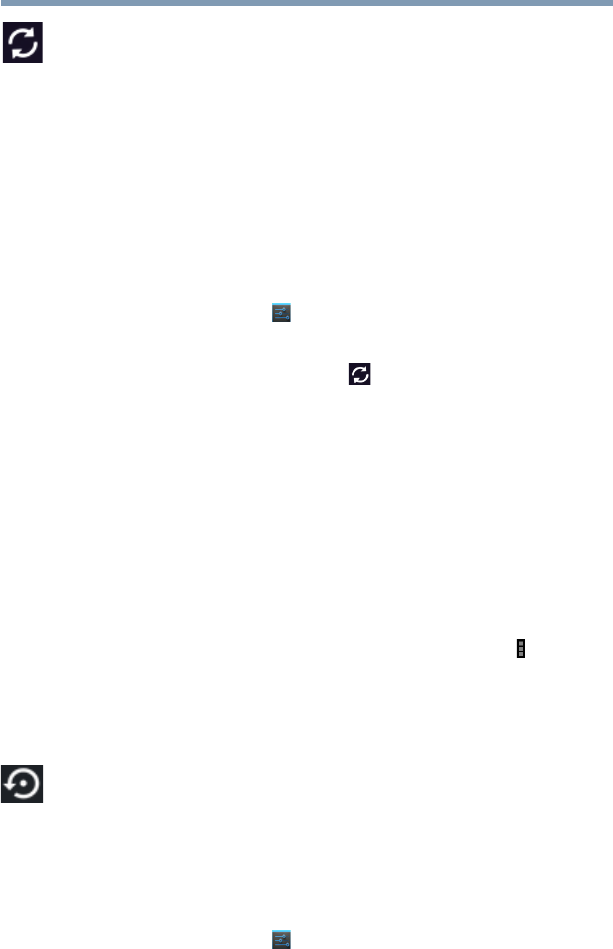
72
Settings
Customizing your device’s settings
Accounts & sync settings
You can add, remove, and manage your Google™ Accounts and
other accounts, using the Accounts & sync settings. For more
information, see “Syncing and managing your accounts” on
page 54. Use these settings to also control the ways in which
applications send, receive, and sync data on their own schedules, or
how applications synchronize user data automatically.
Gmail™, Calendar, and other applications may have their own
setting options. For details, refer to the application’s
documentation.
To change the Accounts & sync settings:
1 Touch the Settings () icon.
The Settings menu appears.
2 Touch the Accounts & sync () icon.
The Accounts & sync menu appears.
3 Touch the item you want to change in the Accounts & sync
menu.
Below are some of the categories you can choose from:
❖ Sync Calendar—Touch to sync your calendar with your
device.
❖ Sync Contacts—Touch to sync your contacts with your
device.
❖ Sync Gmail—Touch to sync your Gmail with your device.
While an account is selected, you can touch the Menu ( ) button to:
❖ Remove account—Touch to remove the account and all of its
data.
❖ Sync Now—Touch to synchronize your data now.
Backup & reset settings
You can use the Backup & reset settings to back up your settings
and data to Google™ servers, using your Google Account. You can
also perform a factory data reset to erase all data on your tablet. For
more information, see “Backing up your data” on page 38.
To change the Backup & reset settings:
1 Touch the Settings () icon.
The Settings menu appears.