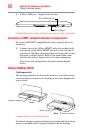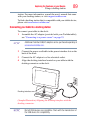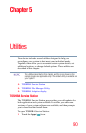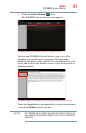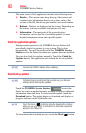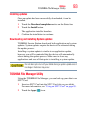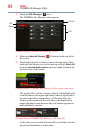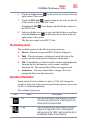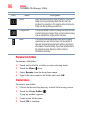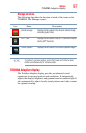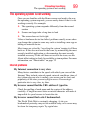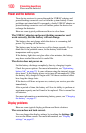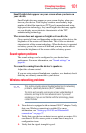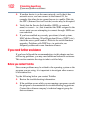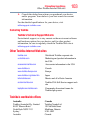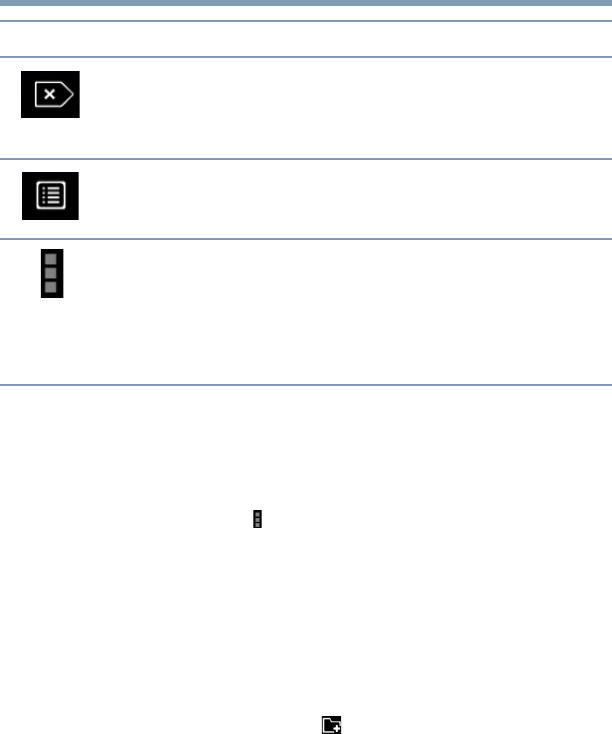
96
Utilities
TOSHIBA File Manager Utility
Rename files/folders
To rename a file/folder:
1 Touch and hold a file or folder to enter selecting mode.
2 Touch the Menu ( ) icon.
3 Select Rename from the drop-down menu.
4 Type in the new name for the folder and touch OK.
Create folders
To create a new folder:
1 Choose the desired top directory in the File browsing screen.
2 Touch the Create Folder ().
A pop-up window appears.
3 Create a new folder name.
4 Touch OK to continue.
Delete Touch and hold the file or folder to select it. Touch the
Delete icon to permanently delete the item from the
location it is currently in. The system will prompt you to
make sure this is what you want to do.
Change View This option allows the user to change the view from one
in which items are shown in three columns and as many
rows as needed to a single column list view.
Menu This option provides additional menu options based
upon where you are in the process. As an example if
have not yet selected any items the options are; Device
Information, About and Help. If you have selected items
the options become; Rename, Add to shortcut,
Information and Help.
Icon Name Description