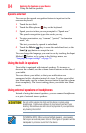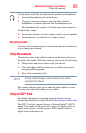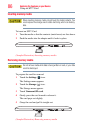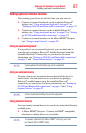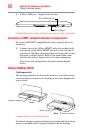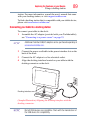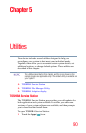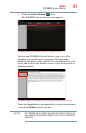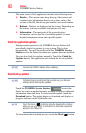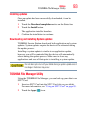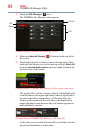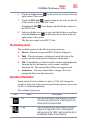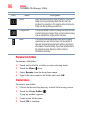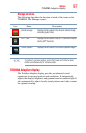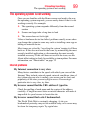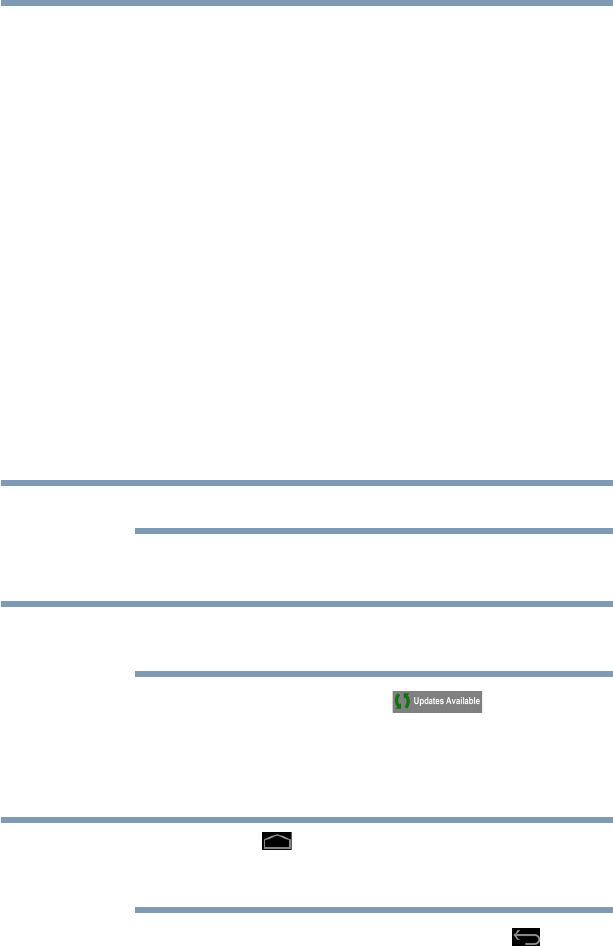
92
Utilities
TOSHIBA Service Station
The main screen of this application includes the following areas:
❖ Header—This section runs along the top of the screen and
contains basic information about your system, such as the
version of the OS, the device part number, and serial number.
❖ Buttons—Buttons are displayed on the screen. Depending on
the actions you have available, the buttons will vary.
❖ Information—The main part of the screen displays
information, such as the list of available updates, or more
detailed information about each specific update.
Check for application updates
During normal operations, the TOSHIBA Service Station will
periodically check for updates to your system. This is done
automatically. You will be notified with the TOSHIBA Service
Station icon in the Status bar when new updates become available.
You can also check for updates manually. Touch the Check for
Updates button. The application will refresh the list of available
updates.
Connect the USB/AC adaptor before updating.
Downloading updates
Toshiba strongly recommends that you back up your data and
settings before downloading updates.
Touch the TOSHIBA Service Station ( ) icon in the
Status bar when an update becomes available to display additional
information about that item. To download the update, touch the
Download button. The update begins to download and displays a
progress indicator in the Notification bar.
Touch the Home () button to allow the download to continue
while you use your tablet. A notification of download completion
appears in the Status bar.
To discontinue the download process, touch the Back ( ) button.
NOTE
NOTE
NOTE