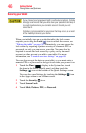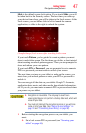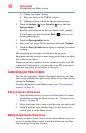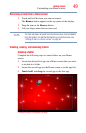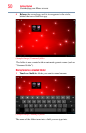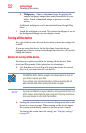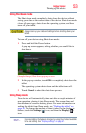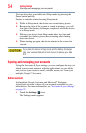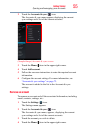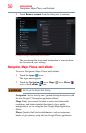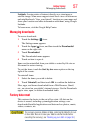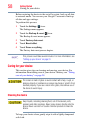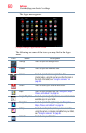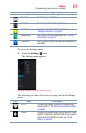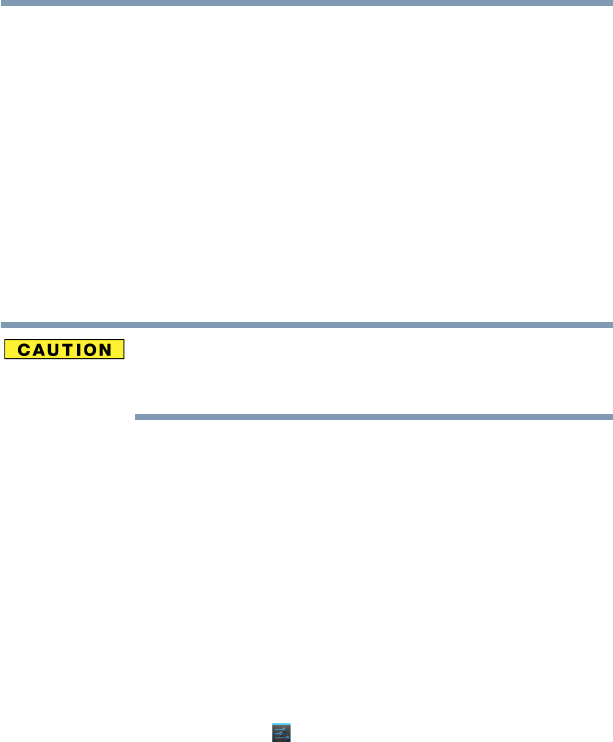
54
Getting Started
Syncing and managing your accounts
You can also place your tablet into Sleep mode by pressing the
Power button quickly.
Factors to consider when choosing Sleep mode:
❖ While in Sleep mode, the device uses some battery power.
❖ Because the state of the system is stored in memory, you will
lose data if the battery discharges completely while the device
is in Sleep mode.
❖ Waking your device from Sleep mode takes less time and
consumes less battery power than restarting after shutting
down the device.
❖ When starting up again, the device returns to the screen last
viewed.
If you place the device in Sleep mode and the battery discharges
fully, your unsaved data will be lost. Be sure to backup your data
first.
Syncing and managing your accounts
Using the Accounts & Sync settings, you can configure the ways in
which your account interacts with the applications on your tablet,
and you can sync contacts, email, calendar events, etc. from your
multiple Google™ Accounts.
Add an account
Add multiple Google Accounts and Microsoft
®
Exchange
ActiveSync accounts to have all your accounts available on your
tablet device. For more information, see “Accounts & sync settings”
on page 72.
1 Touch the Settings () icon.
The Settings menu appears.