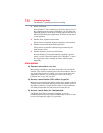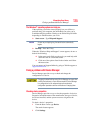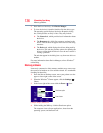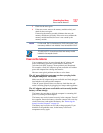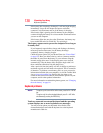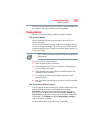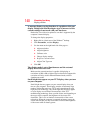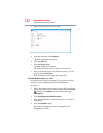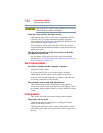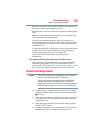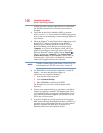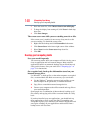142
If Something Goes Wrong
Disk or storage drive problems
3 Right-click the drive you wish to check.
(Sample Image) Clicking on the drive
4 In the pop-up menu, click Properties.
The drive’s Properties box appears.
5 Click the Tools tab.
6 Click the Check button.
The Error Checking box appears.
The system will alert you if you need to scan the drive.
7 Even if you do not need to scan the drive for errors you can
scan by clicking Scan drive.
Error-checking tests and repairs the storage drive.
Your hard disk seems very slow.
If you have been using your computer for a long time, your files
may have become fragmented. Run Disk Defragmenter.
To do this:
1 Move your pointer over the upper or lower right corner of the
screen. When the Windows
®
Charms appear click the Search
( ) Charm, click Settings and, in the Search field, type
Defragment.
2 Click Defragment and Optimize Drives.
3 From the Optimize Drives menu click the drive you wish to
defragment.
4 Click the Optimize button.
The system will display the status as it optimizes and
defragments the drive.