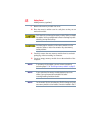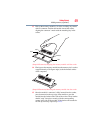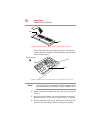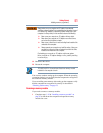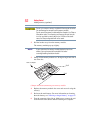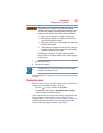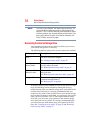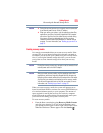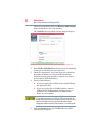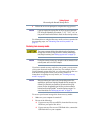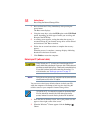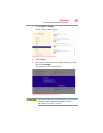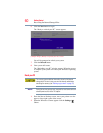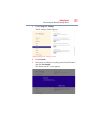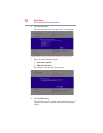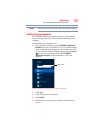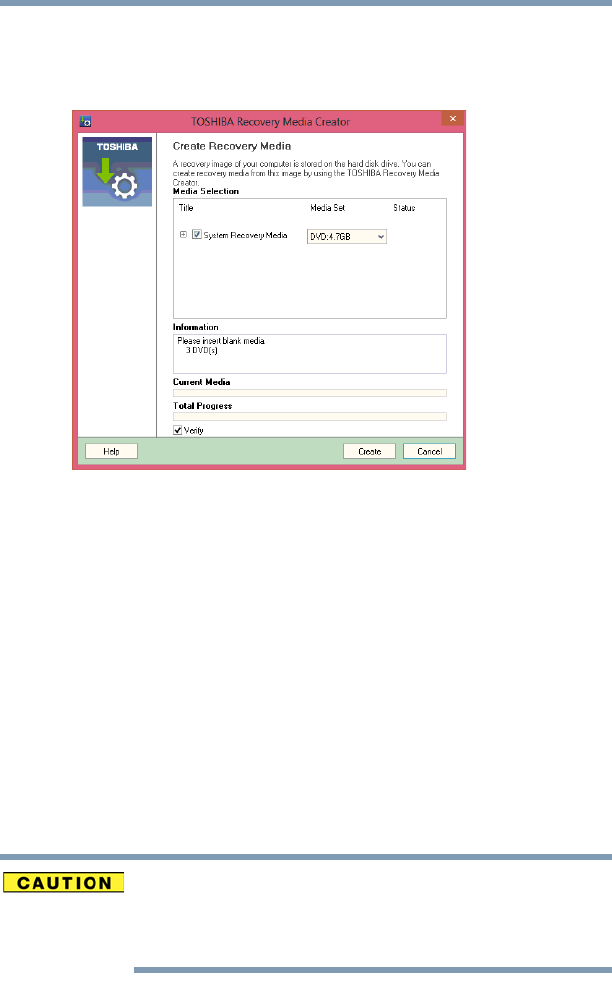
56
Getting Started
Recovering the Internal Storage Drive
Charm and, in the Search field, type Recovery Media Creator.
In the list that above, click your selection.
The TOSHIBA Recovery Media Creator dialog box displays.
(Sample Image) TOSHIBA Recovery Media Creator dialog box
2 Select DVD or USB Flash from the drop-down list, depending
on the type of external media you want to use.
3 Check the “Information” area of the dialog box to determine
the number of DVDs you will need and/or the minimum
amount of storage space required for copying your system’s
recovery files to USB flash drive(s).
4 Do one of the following:
❖ If you are copying files to DVD, insert a blank DVD into
the optical disc drive.
❖ If you are copying files to a USB flash drive, connect a
USB flash drive of the required minimum capacity (as
specified in the TOSHIBA Recovery Media Creator
utility) to your computer.
All information stored on your DVDs or USB flash drive(s) will be
erased during the process of creating the recovery media. Be sure to
save the information stored on your external media to another
storage device before executing this procedure, or use blank media.
5 Click the Create button in the TOSHIBA Recovery Media
Creator utility dialog box.