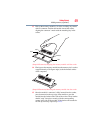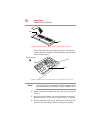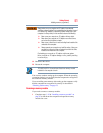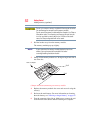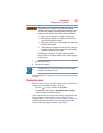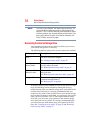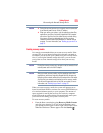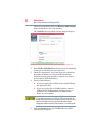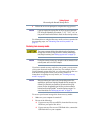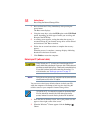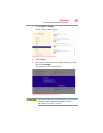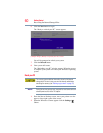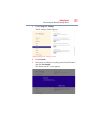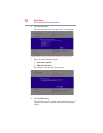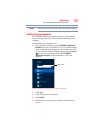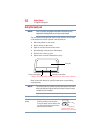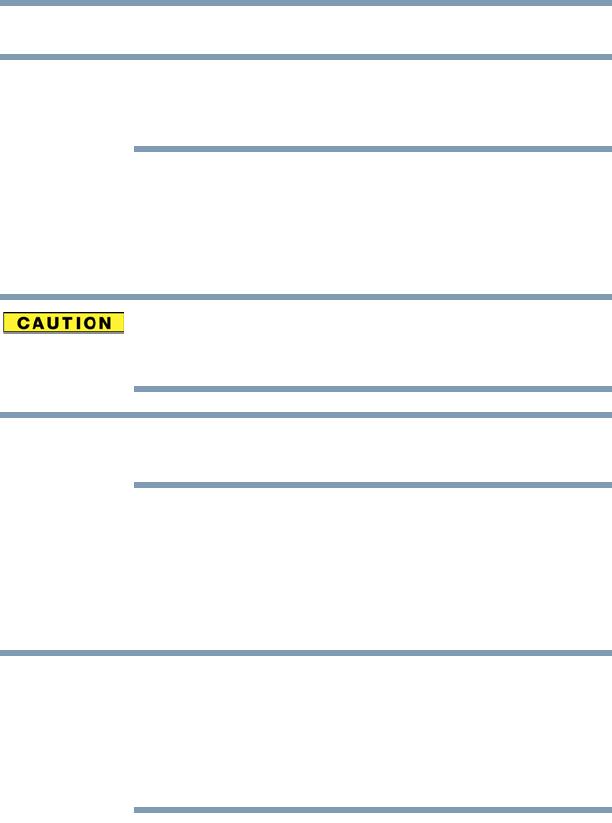
57
Getting Started
Recovering the Internal Storage Drive
6 Follow the on-screen prompts to complete the copy process.
If you are copying the recovery files to DVDs, be sure to label each
DVD in the set sequentially (for example, “1 of 3,” “2 of 3,” etc.), so
that you will know in which order to insert the discs during recovery.
For information on using the Recovery media you have created with
the preceding steps, see “Restoring from recovery media” on
page 57.
Restoring from recovery media
The recovery process deletes information stored on the internal
storage drive. Be sure to save your work to external media before
executing the recovery (see “Backing up your work” on page 78).
During the recovery process your computer must be connected to an
external power source via the AC adaptor.
If you have created recovery media for your system, you can restore
your system from such media, if necessary. For example, if your
original internal storage drive fails, you can restore your system to a
new internal storage drive from your recovery media. For
instructions on creating recovery media, see “Creating recovery
media” on page 55.
When you restore your system, only the operating system files,
applications, and drivers originally shipped with the computer are
restored. Any files that you created are not restored during this
process. Be sure to separately save the files you have created to
external media using Windows
®
or another backup program. For
more information, see “Backing up your work” on page 78.
To recover your internal storage drive from recovery media:
1 Make sure your computer is turned off.
2 Do one of the following:
❖ If your recovery files are on DVDs, insert the first recovery
DVD into your optical disc drive.
❖ If your recovery files are on a USB flash drive, connect the
USB flash drive to your computer.
NOTE
NOTE
NOTE