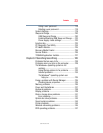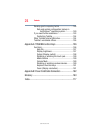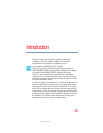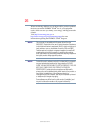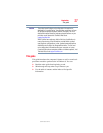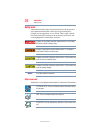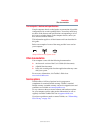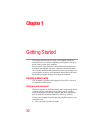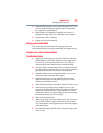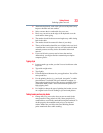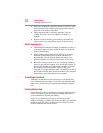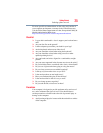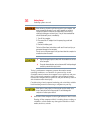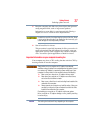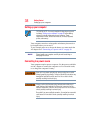31
Getting Started
Selecting a place to work
❖ Equipment that generates a strong electromagnetic field, such
as stereo speakers (other than speakers that are connected to
the computer) or speakerphones.
❖ Rapid changes in temperature or humidity and sources of
temperature change such as air conditioner vents or heaters.
❖ Extreme heat, cold, or humidity.
❖ Liquids and corrosive chemicals.
Keeping yourself comfortable
This section provides information for setting up your work
environment and tips for working comfortably throughout the day.
Computer user comfort recommendations
Good Working Posture
❖ Adjust your chair height: your feet should be flat on the floor
and the bottom of your thighs should be evenly supported by
the seat. If your feet cannot reach the floor, use a foot rest.
Avoid pressure points behind the knee or under the thigh.
❖ The space under your desk should be free of clutter so that your
legs and feet are not restricted, and you can get close enough to
your notebook and other items that you use frequently.
❖ Adjust the chair back rest: it should match the curve of your
back and provide comfortable back support.
❖ Adjust the chair arm rests: they should be about the same
height as the keyboard and comfortably support your arms,
allowing your shoulders to relax.
❖ When using the keyboard, it should be centered in front of you.
❖ The keyboard and pointing device should be close to your
elbow level. The keyboard should be flat so that your wrists are
straight when typing. However, if the notebook is on a work
surface that is above your elbow height you may need to slope
the notebook to keep your wrists straight.
❖ Work with relaxed shoulders.
❖ When typing, keep your wrists straight and try not to rest your
wrists on the notebook. Support your arms on your forearm
area. The forearms can be supported by the chair arm supports
or the desk surface.
❖ The notebook display should be tilted so that the image on the
screen is clear.