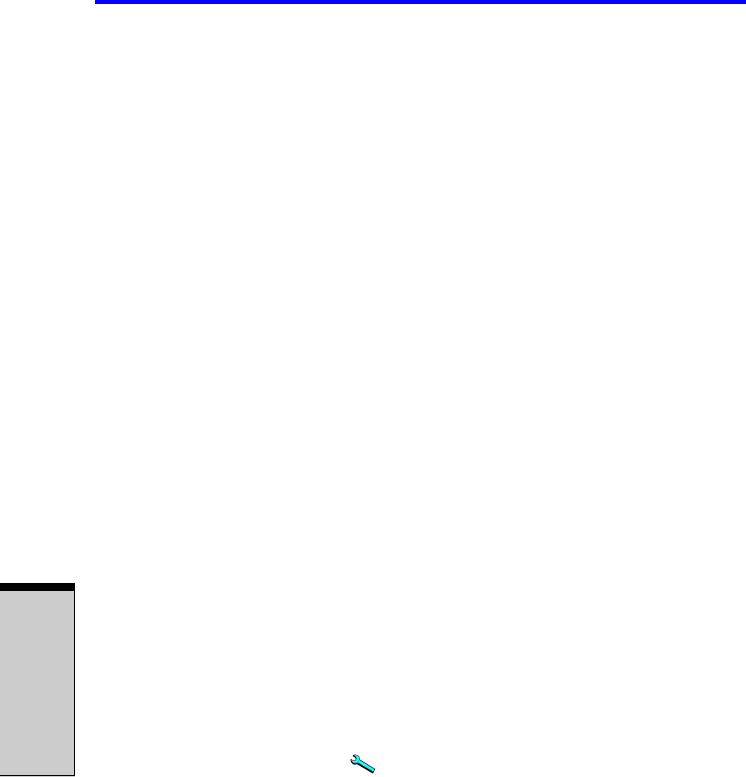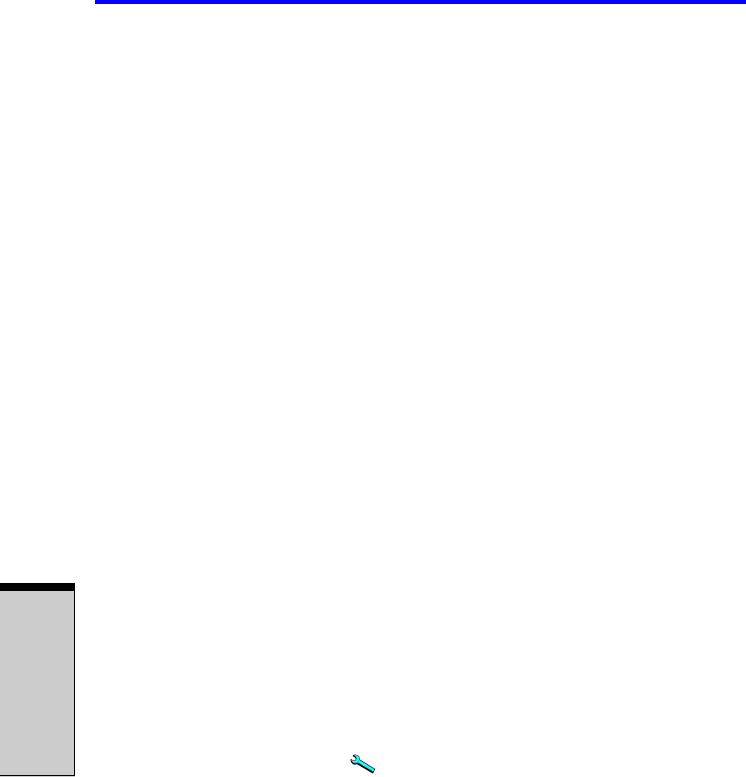
User’s Manual
4-22
O
PERATING
B
ASICS
◆ You cannot back up DVD-ROM, DVD-Video or DVD-R/-RW or DVD+R/
+RW to CD-R/RW using the “Exact Copy” function of RecordNow!.
◆ RecordNow! cannot record in packet format.
◆ You might not be able to use the “Exact Copy” function of RecordNow! to
back up a DVD-R/-RW or DVD+R/+RW disc that was made with other soft-
ware on a different DVD-R/-RW or DVD+R/+RW recorder.
◆ If you add data to a DVD-R and DVD+R disc that you have already
recorded to, you might not be able to read the added data under some cir-
cumstances. It cannot be read in 16-bit operating systems, such as Windows
98 SE and Windows ME. In Windows NT 4, you will need Service Pack 6 or
later to read added data. In Windows 2000, you will need Service Pack 2 or
later to read it. Some DVD-ROM and CD-RW/DVD-ROM drives cannot
read added data regardless of the operating system.
◆ RecordNow! does not support recording to DVD-RAM discs. To record to a
DVD-RAM, use Explorer or other utility.
◆ When you back up a DVD disc, be sure the source drive supports recording
to DVD-R/-RW or DVD+R/+RW discs. If the source drive does not support
recording to DVD-R/-RW or DVD+R/+RW discs, it might not be backed up
correctly.
◆ When you back up a DVD-R, DVD-RW, DVD+R or DVD+RW, be sure to
use the same type of disc.
◆ You cannot partially delete any data written to a CD-RW, DVD-RW or
DVD+RW disc.
Data Verification
To verify that data is written or rewritten correctly, follow the steps below before
you write or rewrite a Data CD/DVD.
1. Click the Options button ( ) on the RecordNow! Assist to open the
Options panels.
2. Select the Data in the left-side menu.
3. Mark the Verify data written to the disc after burning check box in the Data
Options.
4. Click the OK button.
DLA for TOSHIBA
Note the following limitations when you use DLA: