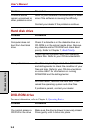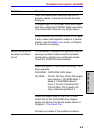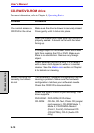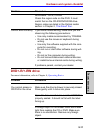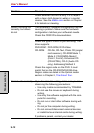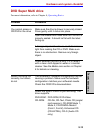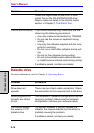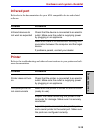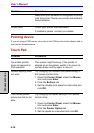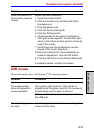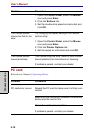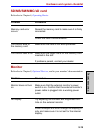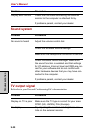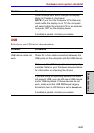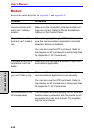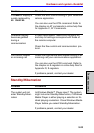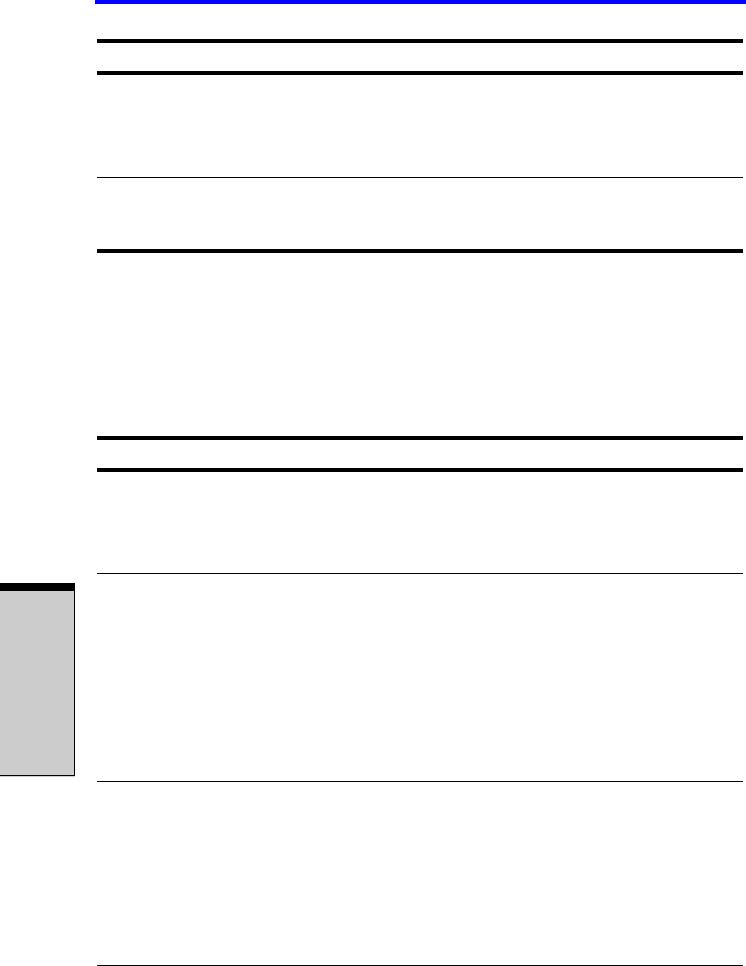
User’s Manual
9-16
T
ROUBLESHOOTING
Pointing device
If you are using a USB mouse, also refer to the USB section in this chapter and to
your mouse documentation.
Touch Pad
Make sure your software is configured to recog-
nize the printer. Check your printer and software
documentation.
Printer error Check your printer documentation.
If problems persist, contact your dealer.
Problem Procedure
On-screen pointer
does not respond to
Pad operation
The system might be busy. If the pointer is
shaped as an hourglass, waitfor it to resum its
normal shape and try again to move it.
Double-tapping does
not work
Try changing the double-click speed setting in
the mouse control utility.
1. Open the Control Panel, select the Mouse
icon and press Enter.
2. Click the Buttons tab.
3. Set the double-click speed as instructed and
click OK.
The mouse pointer
moves too fast or too
slow
Try changing the speed setting in the mouse
control utility.
1. Open the Control Panel, select the Mouse
icon and press Enter.
2. Click the Pointer Option tab.
3. Set the speed as instructed and click OK.
Problem Procedure