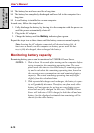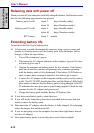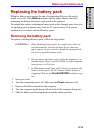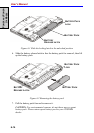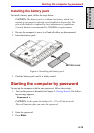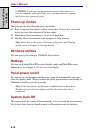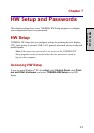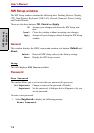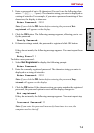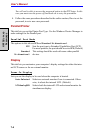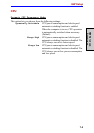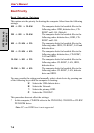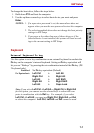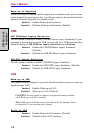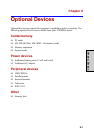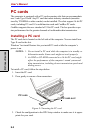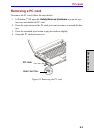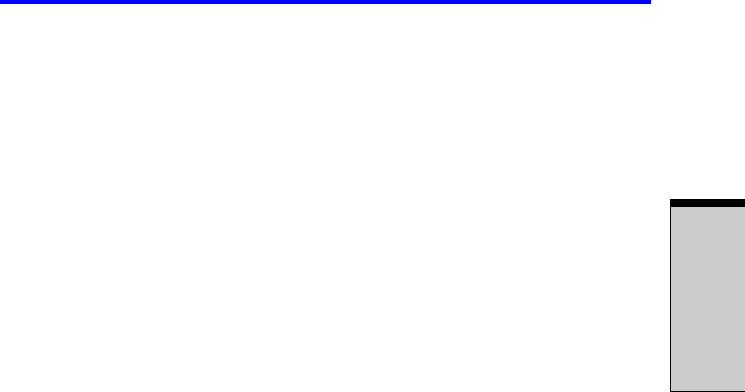
7-3
HW Setup
HW S
ETUP
AND
P
ASSWORDS
2. Enter a password of up to 10 characters (You can’t use the following char-
acters: - ^ @ [ ] ; : , . / space). The character string you enter is displayed as
a string of asterisks. For example, if you enter a password consisting of four
characters, the display is shown as:
Enter Password: ****
Note: If you click the OK button before entering the password,
Not
registered
will appear on the display.
3. Click the OK button. The following message appears, allowing you to ver-
ify the password.
Verify Password:
4. If character strings match, the password is registered click OK button.
If they do not match, the following message appears. You must repeat from
step 1.
Entry Error!!!
To delete a user password:
1. Select Not Registered to display the following prompt:
Enter Password:
2. Enter the currently registered password. The character string you enter is
displayed as a string of asterisks.
Enter Password: ****
Note: If you click the OK button before entering the password,
Reg-
istered
will appear on the display.
3. Click the OK button. If the character string you enter matches the registered
password, the password option is reset and the display changes to:
Not registered
If they do not match, the following message appears. You must repeat step
1.
Incorrect Password!!!
Note: If you enter the password incorrectly three times in a row, the
computer need to shut off.