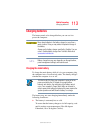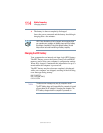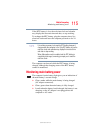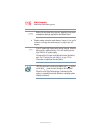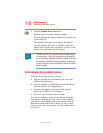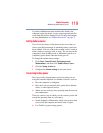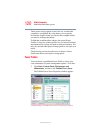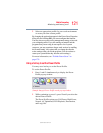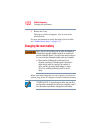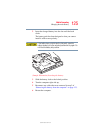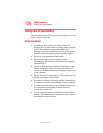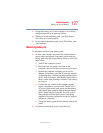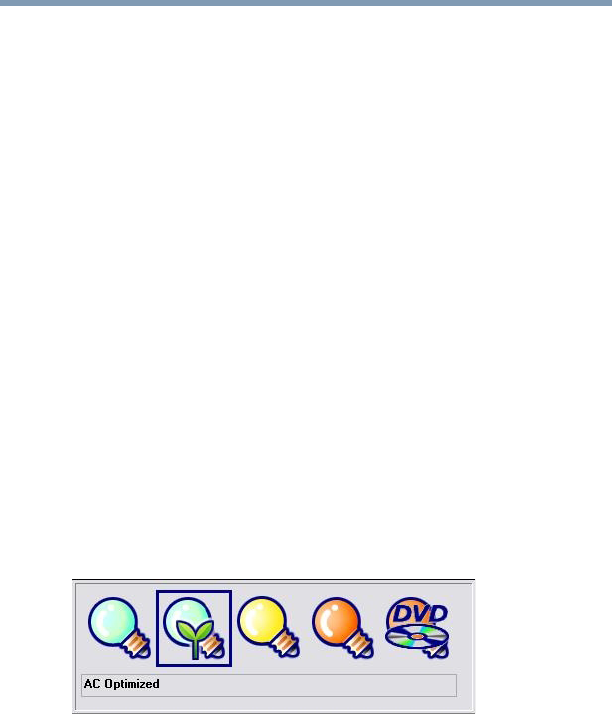
121
Mobile Computing
Monitoring main battery power
5.375 x 8.375 ver 2.3.2
2 Select an appropriate profile for your work environment
or create your own custom profile.
By changing the options that appear in the Power Saver Properties
dialog box and clicking OK, you can reconfigure that function.
You may choose a power-saving management strategy to best suit
your computing needs. If you are running on batteries and the
programs that you are using do not require a lot of system
resources, you may experience longer work sessions by enabling
the Normal setting. Any options that you change become the
active settings when you exit the program. (You do not have to
restart your system before they become active settings.)
For more information, see “Toshiba Power Saver” on
page 179.
Using a hot key to set the Power Profile
You may use a hot key to set the Power Profile.
To set the Power Profile:
1 Press
Fn and F2 simultaneously to display the Power
Profile pop-up window.
(Sample Image) Power Profile mode pop-up window
2 While continuing to press
Fn, press F2 until you select the
desired Power Profile.
The Power Profile options are: Full Power, High Power,
Normal, AC Optimized, DVD Playback, Presentation,
and Long Life.